本章我们实现切换钱包以及切换网络的功能, 同时本章也是Android篇的最后一章啦.
主页面增加跳转添加钱包弹出框
弹出框的布局参看res/layout/dialog_assets_more.xml
然后在util包下增加弹出框的工具类 PopupWindowUtil, 代码如下:
public class PopupWindowUtil {
public static PopupWindow Show(View contentView, View anchorView) {
return Show(contentView, anchorView, 0, 0);
}
/**
* @param contentView 弹出框的内容
* @param anchorView 停靠对象
* @param xOffset 停靠X偏移
* @param yOffset 停靠Y偏移
* @return
*/
public static PopupWindow Show(View contentView, View anchorView, int xOffset, int yOffset) {
// 创建popwindow实例
final PopupWindow popupWindow = new PopupWindow(
contentView,
ConstraintLayout.LayoutParams.WRAP_CONTENT,
ConstraintLayout.LayoutParams.WRAP_CONTENT,
true);
// 设置阴影
popupWindow.setElevation(3);
popupWindow.setTouchable(true);
// 计算出指定view的位置
int[] windowPos = calculatePopWindowPos(contentView, anchorView);
popupWindow.setElevation(3);
windowPos[0] -= xOffset;
windowPos[1] += yOffset;
// 设置弹出框的位置
popupWindow.showAtLocation(anchorView, Gravity.TOP | Gravity.START, windowPos[0], windowPos[1]);
return popupWindow;
}
private static int[] calculatePopWindowPos(final View contentView, final View anchorView) {
final int[] windowPos = new int[2];
final int[] anchorLoc = new int[2];
// 获取锚点View在屏幕上的左上角坐标位置
anchorView.getLocationOnScreen(anchorLoc);
final int anchorHeight = anchorView.getHeight();
// 获取屏幕的高宽
final int screenHeight = ViewUtil.INSTANCE.GetScreenHeight();
final int screenWidth = ViewUtil.INSTANCE.GetScreenWidth();
contentView.measure(View.MeasureSpec.UNSPECIFIED, View.MeasureSpec.UNSPECIFIED);
// 计算contentView的高宽
final int windowHeight = contentView.getMeasuredHeight();
final int windowWidth = contentView.getMeasuredWidth();
// 判断需要向上弹出还是向下弹出显示
final boolean isNeedShowUp = (screenHeight - anchorLoc[1] - anchorHeight < windowHeight);
if (isNeedShowUp) {
windowPos[0] = screenWidth - windowWidth;
windowPos[1] = anchorLoc[1] - windowHeight;
} else {
windowPos[0] = screenWidth - windowWidth;
windowPos[1] = anchorLoc[1] + anchorHeight;
}
return windowPos;
}
}
接着在 page/AssetPage的initEvent方法中添加弹出代码:
private fun initEvent() {
... 省略代码
// 显示弹出框
binding.assetsAdd.setOnClickListener {
popWindow = PopupWindowUtil.Show(assetMoreDialog.root, binding.assetsAdd)
}
// 跳转到创建钱包页面
assetMoreDialog.createWallet.setOnClickListener {
DXRouter.JumpTo(itemView.context, CreateWalletActivity::class.java)
popWindow.dismiss()
}
// 跳转到导入钱包页面
assetMoreDialog.importWallet.setOnClickListener {
DXRouter.JumpTo(itemView.context, ImportActivity::class.java)
popWindow.dismiss()
}
... 省略代码
}
最后效果如下:
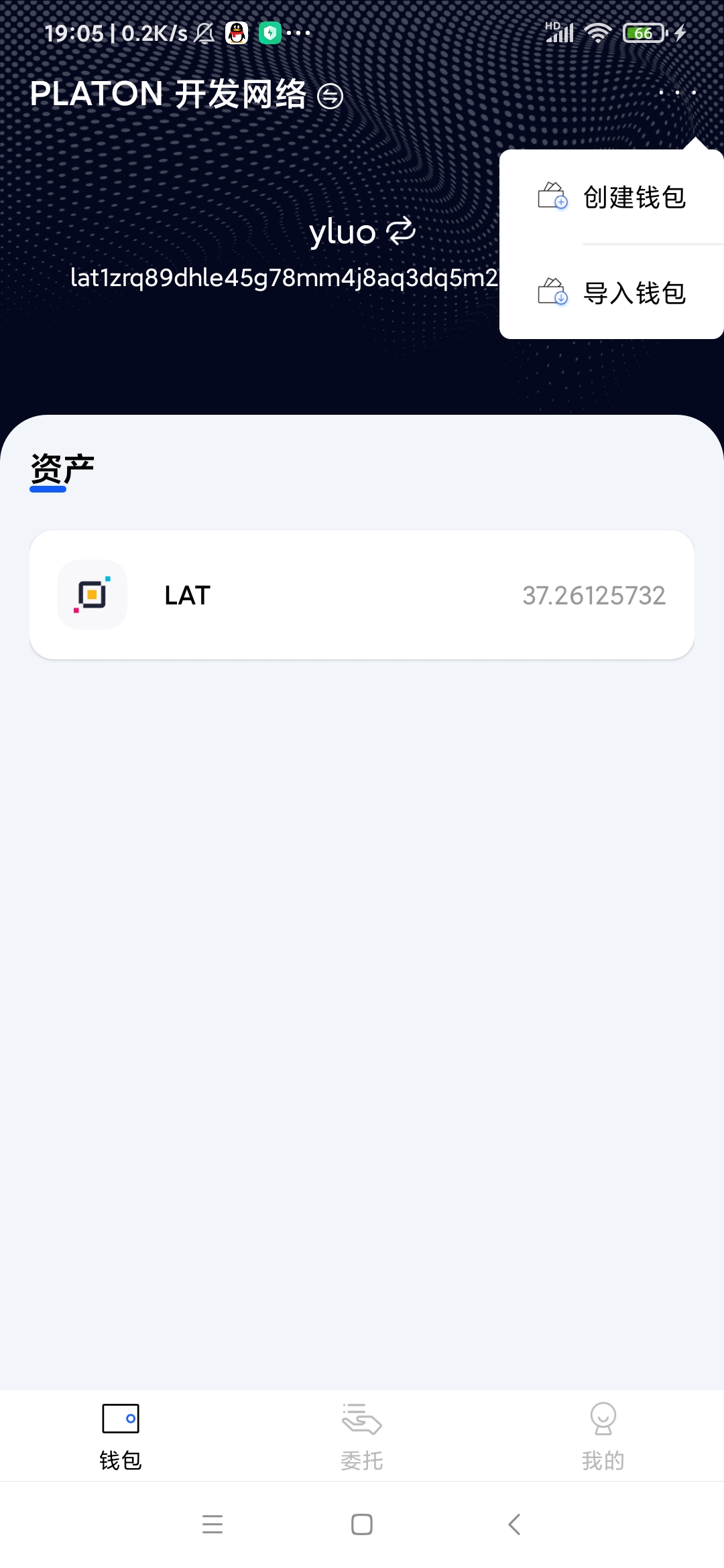
这样我们就可以导入多个钱包啦
编写切换钱包功能
把res/layout/activity_main.xml的最外层的布局修改为DrawerLayout, 把选择钱包的菜单显示在右边的侧滑菜单.
接着编写选择钱包的菜单的item, 具体布局代码参看res/layout/item_sidebar_wallet_list.xml. 这里显示钱包列表使用的是RecyclerView控件,对应的Adapter为 adapter包下的RightSideWalletListAdapter类. 然后点击主页面的钱包名称, 显示侧滑菜单.如下图:
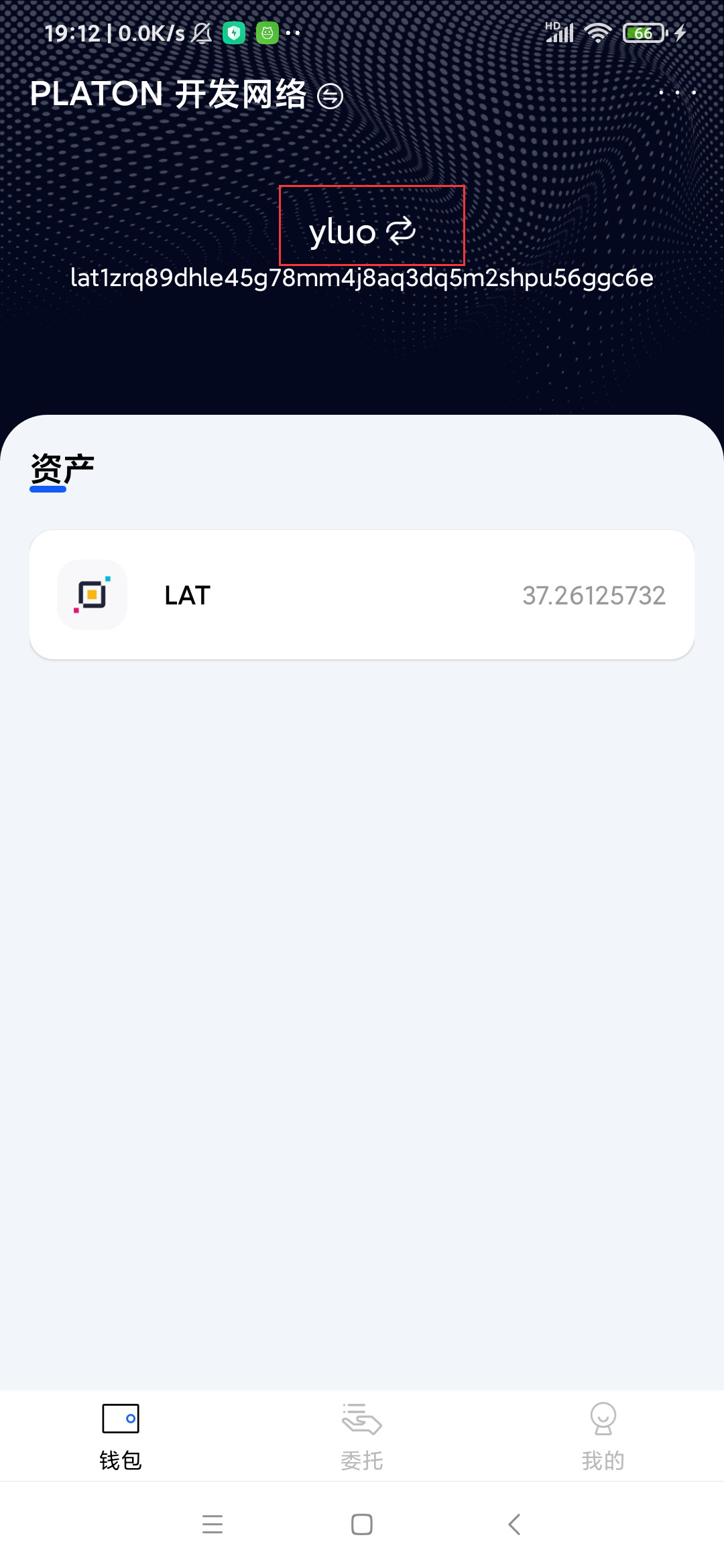
因为这里的侧滑菜单是在MainActivity中的并不和主页面显示在同一个页面, 需要页面间传递事件.,笔者使用了EventBus实现. 弹出的效果如下图:
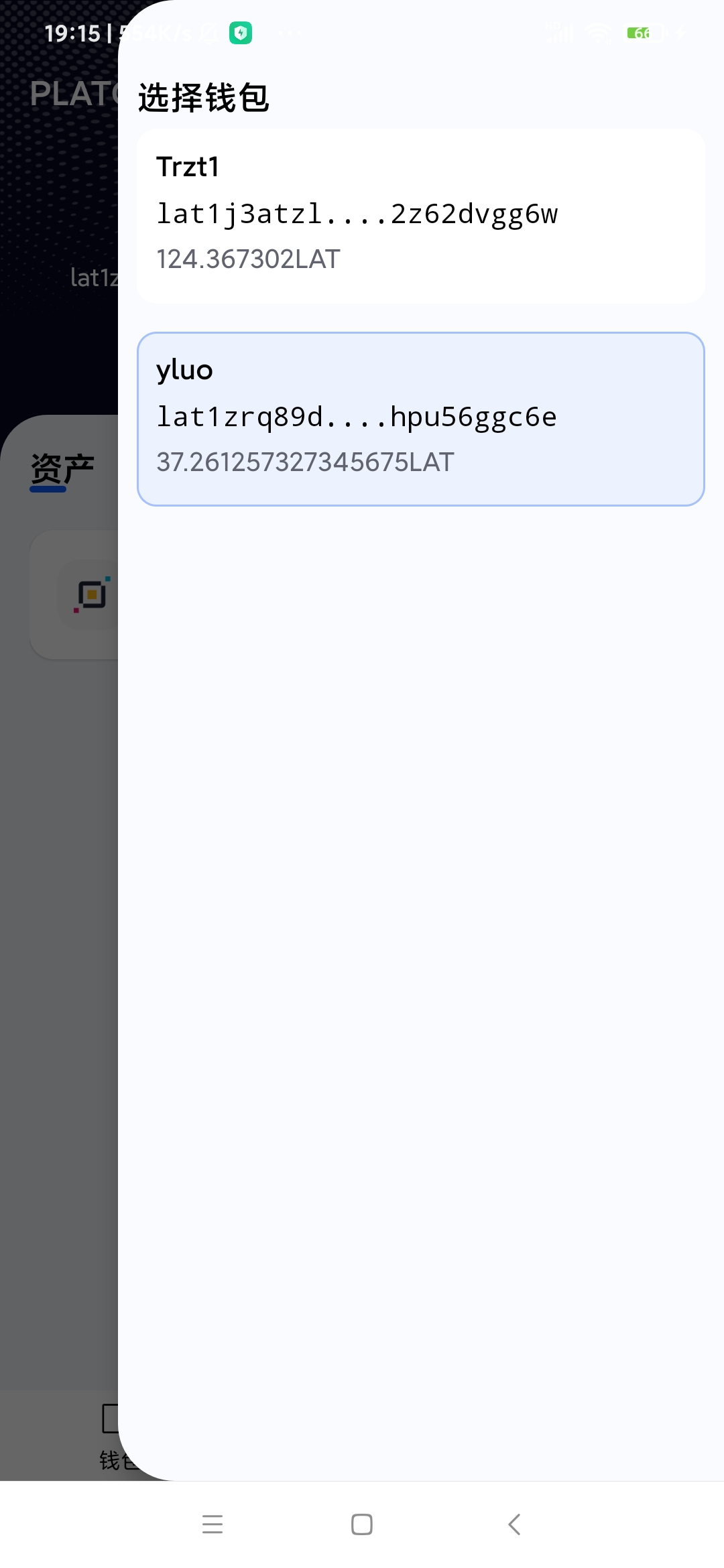
创建节点选择页面
布局参看res/layout/activity_node_settings.xml, 对应的Activity为NodeSettingsActivity, 接着在service包下的NodeManager添加节点管理的代码:
object NodeManager {
private val nodeList = ArrayList<NodeInfo>()
private lateinit var curNodeInfo: NodeInfo
private var curNodeIndex: Int = 0
fun GetNodeStatusDescRes( nodeStatus: String?, isConsensus: Boolean?): Int {
return when (nodeStatus) {
NodeStatus.ACTIVE -> if (isConsensus != null && isConsensus) {
R.string.validators_verifying
} else {
R.string.validators_active
}
NodeStatus.CANDIDATE -> R.string.validators_candidate
NodeStatus.LOCKED -> R.string.validators_locked
NodeStatus.EXITING -> R.string.validators_state_exiting
NodeStatus.EXITED -> R.string.validators_state_exited
else -> R.string.unknown
}
}
fun LoadNodeConfig() {
nodeList.add(
NodeInfo(
nodeName = "PLATON 开发网络",
hrp = "LAT",
nodeUrl = "http://35.247.155.162:6789",
chainId = 210309,
atonUrl = "https://aton-dev.platon.network",
themeColor = "#04081f",
isSelected = false
)
)
nodeList.add(
NodeInfo(
nodeName = "PLATON 主网络",
hrp = "LAT",
nodeUrl = "https://samurai.platon.network",
chainId = 100,
atonUrl = "https://aton.platon.network",
themeColor = "#0912D4",
isSelected = false
)
)
// 设置
val context = DiggingApplication.context
val sp = context.getSharedPreferences("nodeInfo", Context.MODE_PRIVATE)
curNodeIndex = sp.getInt("nodeIndex", 0)
curNodeInfo = nodeList[curNodeIndex]
}
fun GetNodeInfoByIndex(position: Int): NodeInfo {
return nodeList[position]
}
fun GetNodeNum(): Int {
return nodeList.size
}
fun GetCurNodeIndex(): Int {
return curNodeIndex
}
fun GetCurNodeInfo(): NodeInfo {
return curNodeInfo
}
fun SwitchNode(index: Int) {
curNodeInfo = nodeList[index]
curNodeIndex = index
ThreadPoolUtil.AddTask {
val context = DiggingApplication.context
val sp = context.getSharedPreferences("nodeInfo", Context.MODE_PRIVATE)
val editor = sp.edit()
editor.putInt("nodeIndex", index)
editor.commit()
}
}
}
这里笔者添加了测试网和主网的节点信息, 主网的节点地址直接使用了samurai的地址.
页面效果如下图:
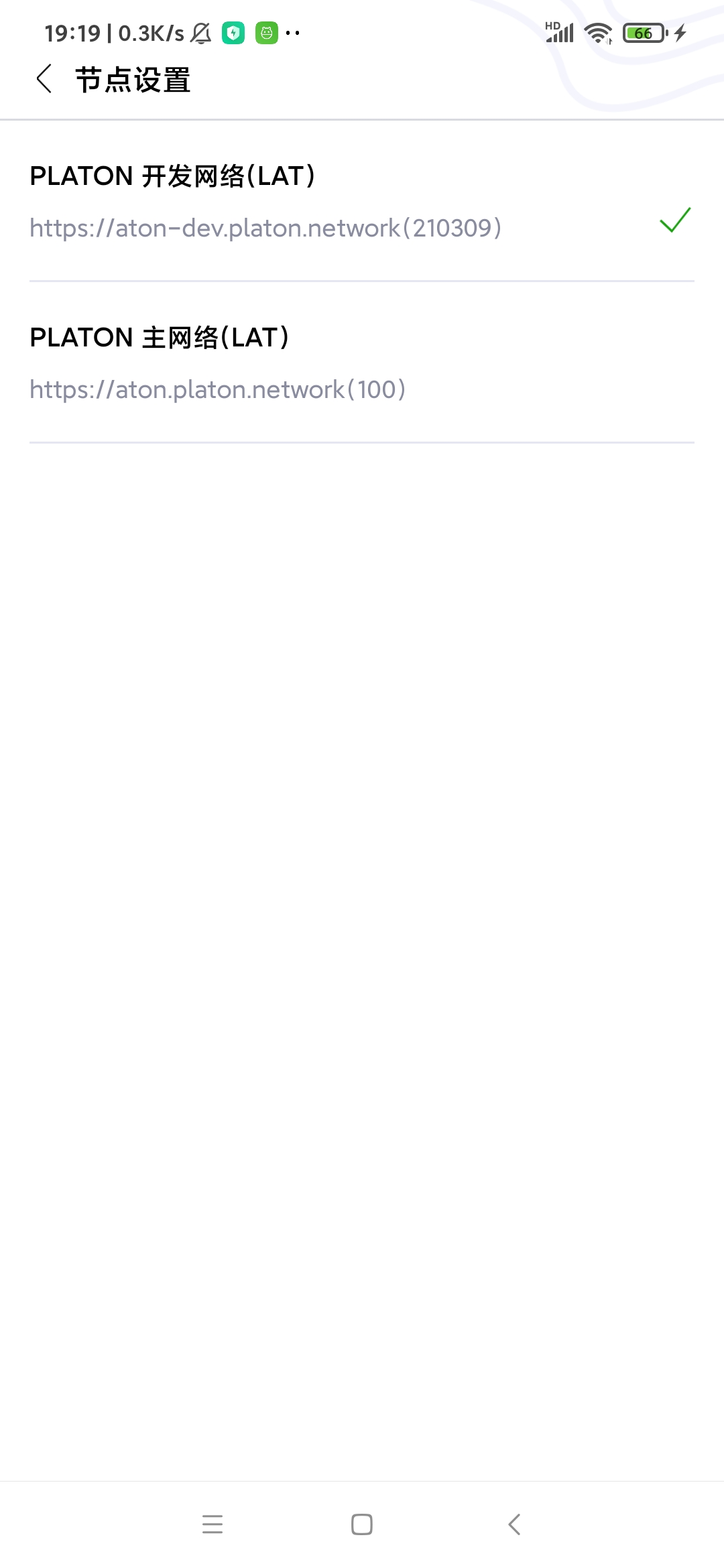
一下是钱包: lat1zrq89dhle45g78mm4j8aq3dq5m2shpu56ggc6e分别在测试网和主网的截图:
测试网主页面
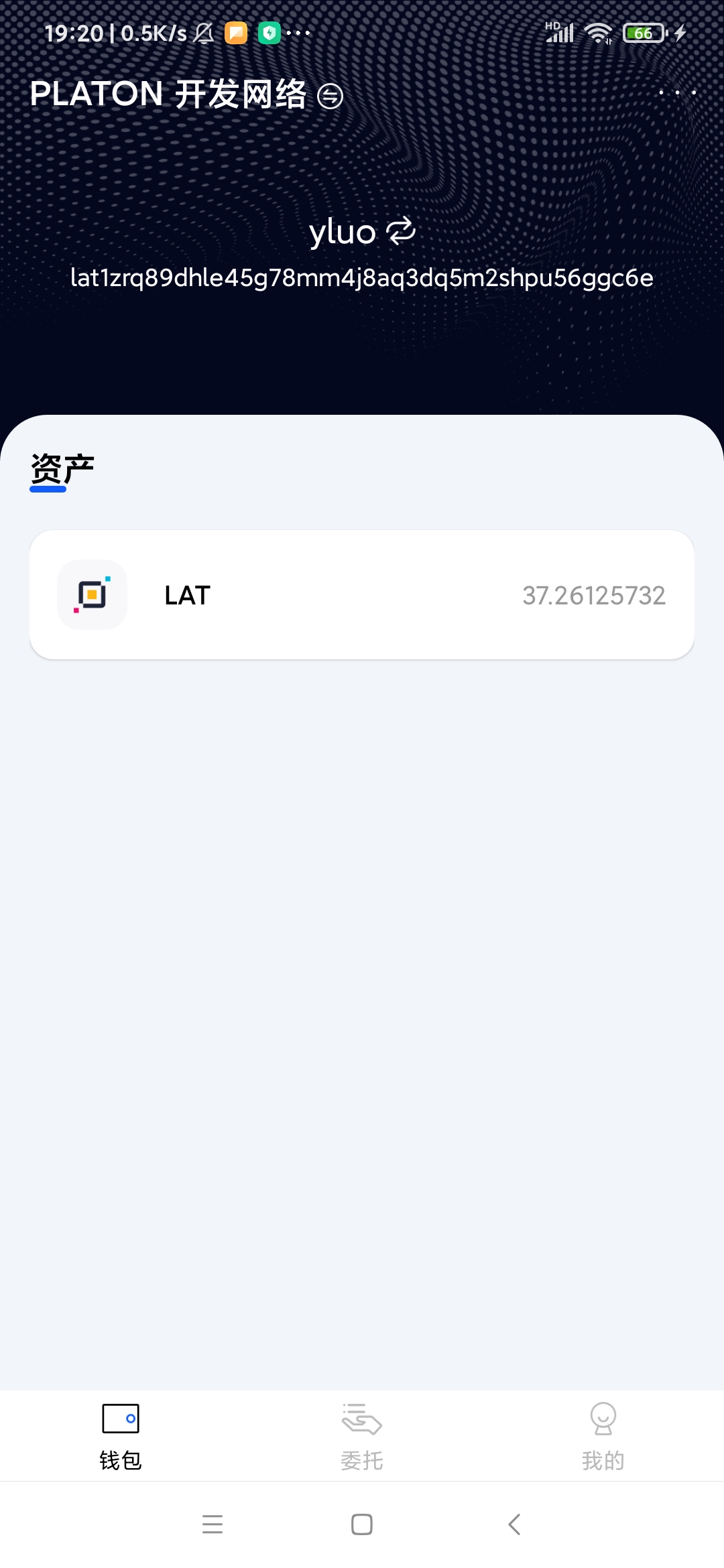
测试网交易记录
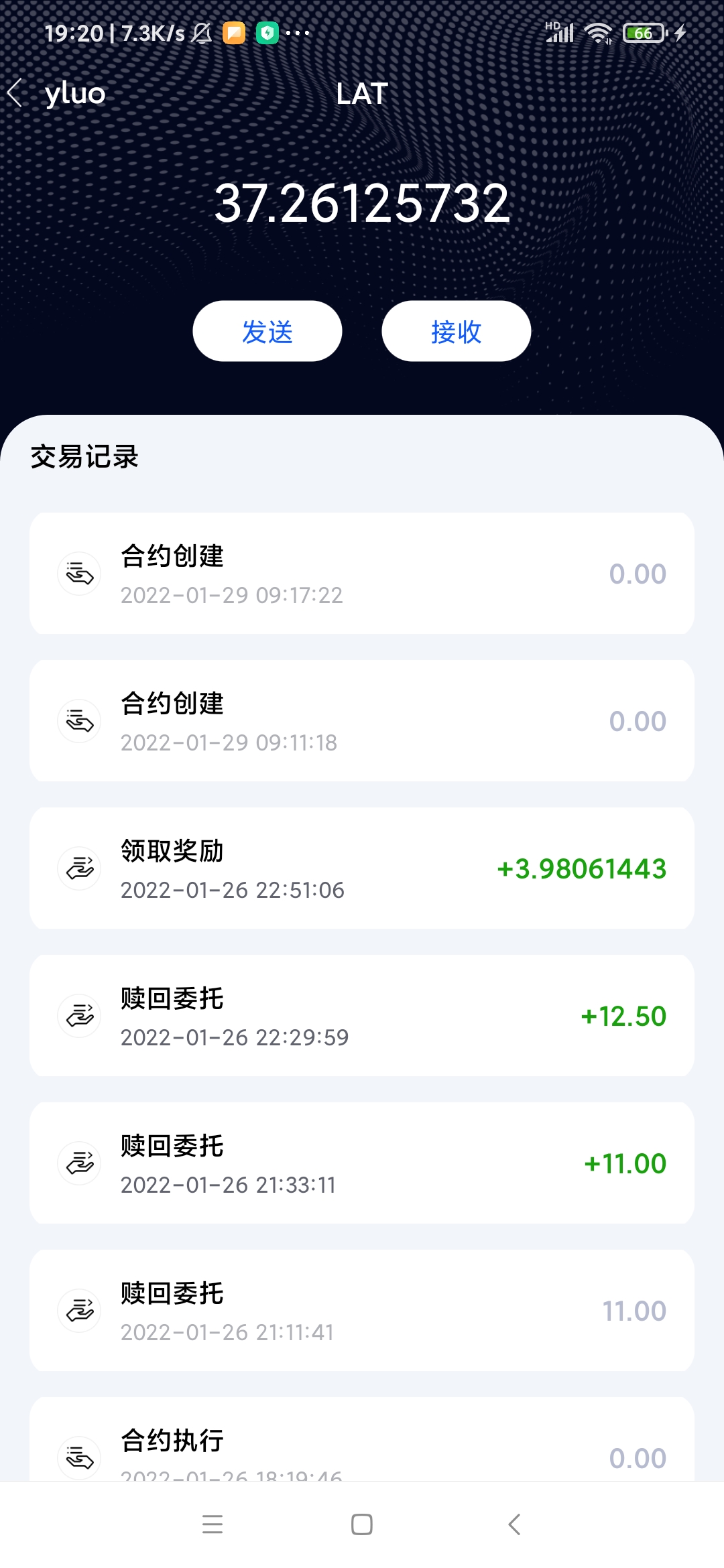
主网主页面
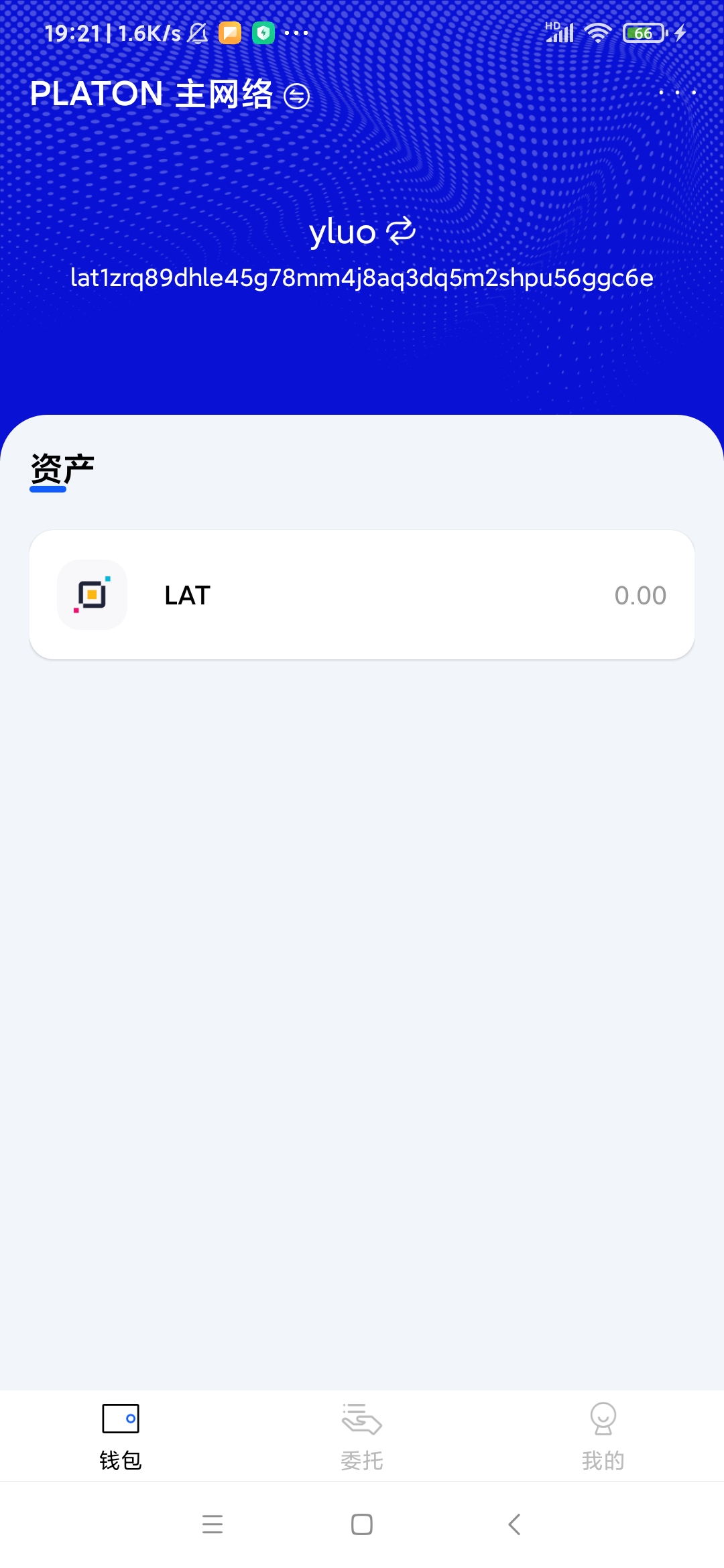
主网交易记录
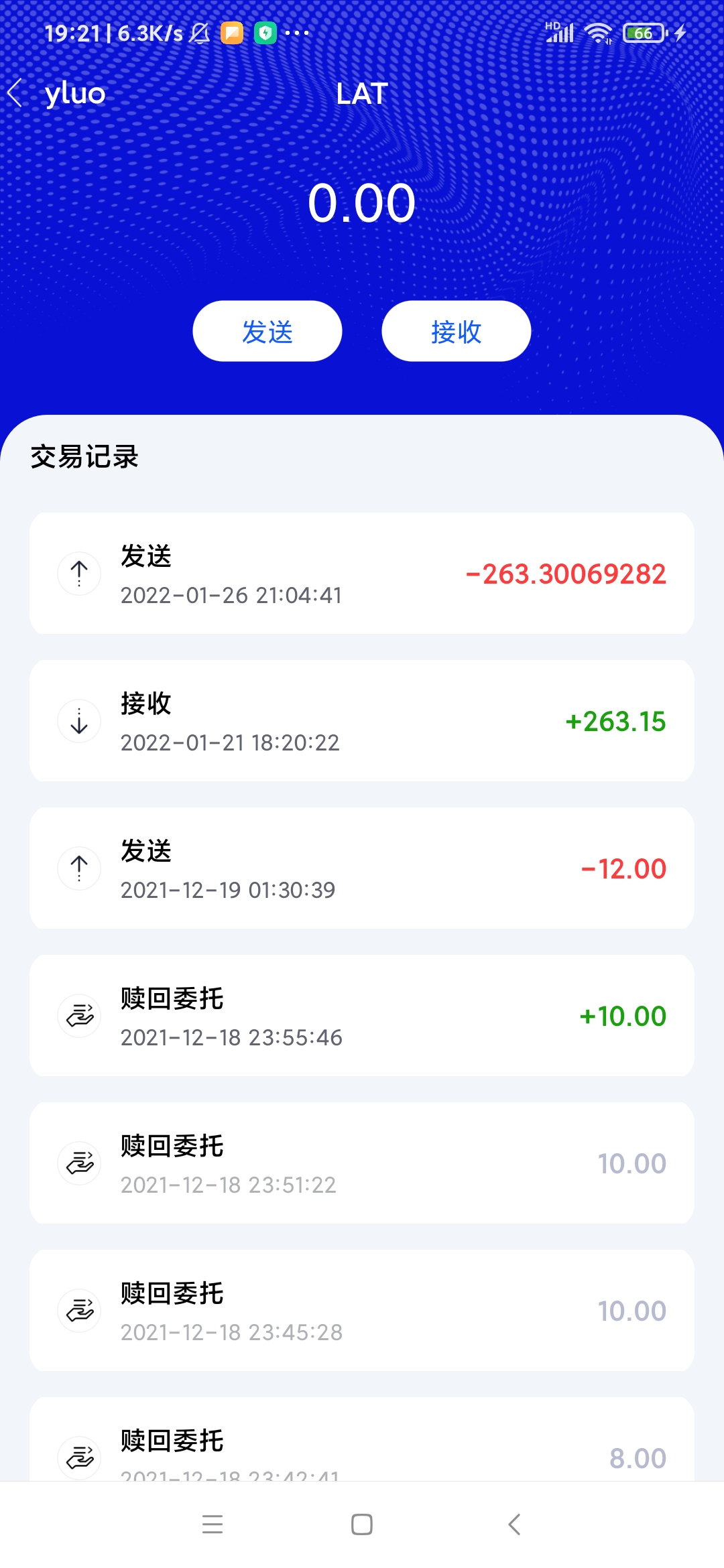
主网验证节点列表
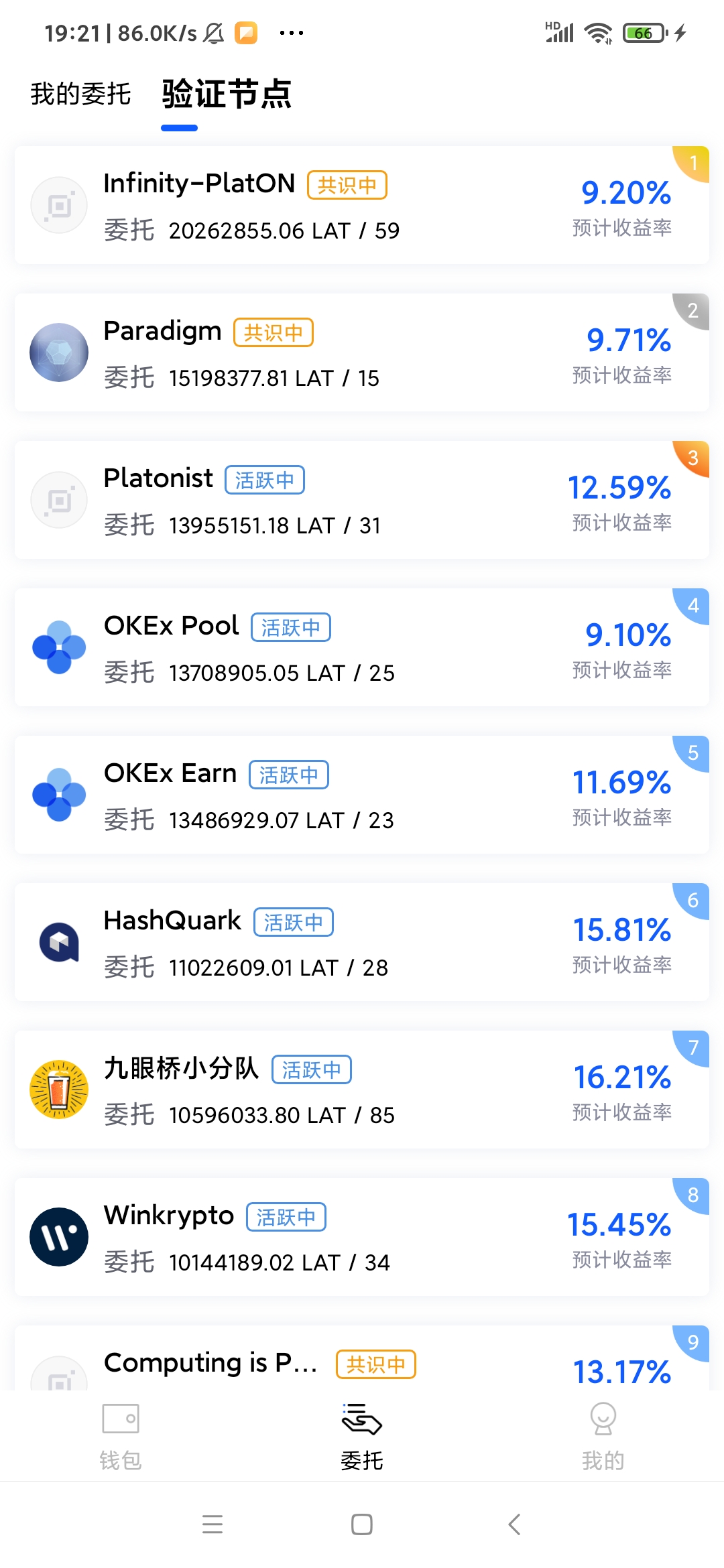
好啦, Andorid篇到这里就结束啦, 剩余的界面不涉及PlatON的知识点,大家只要掌握Android的知识即可构建, 因此笔者就不再做讲解啦.
我们回顾本篇的主要讲解内容:
1, 通过json-rpc和节点通讯
2, 手动的调用智能合约以及解析返回实现委托/赎回委托/领取委托奖励功能
3, 调用ATON的Api接口获取交易记录以及验证节点列表
下一篇我们就开始讲解Fluter应用. 因为本系列的文章定位为构建PlatON的应用教学, 不会对应用本身的基础做过多的的讲解, 因此同样需要大家提前掌握Flutter的基本用法.
仓库地址: GitHub - DQTechnology/Platon_DevGuideProject
Andorid篇往期连接
跟Dex学PlatON应用开发–Android篇(一)
跟Dex学PlatON应用开发–Android篇(二)
跟Dex学PlatON应用开发–Android篇(三)
跟Dex学PlatON应用开发–Android篇(四)
跟Dex学PlatON应用开发–Android篇(五)
跟Dex学PlatON应用开发–Android篇(六)
跟Dex学PlatON应用开发–Android篇(七)
跟Dex学PlatON应用开发–Android篇(八)
