本章我们实现多账号,切换测试网和主网,以及委托LAT的功能
由于PlatON的开发测试网当前没有可以质押的节点,因此我们本章在主网实现委托功能.
增加网络管理类
之前我们连接测试网的连接地址是放在TransactionManager里面的,为了能够支持多网络切换,我们把节点的连接抽取成网络管理类NetworkManager. 在background.js文件里面添加NetworkManager的代码,部分代码如下:
static webIns = null;
static curNetwork = "PlatON开发测试网";
static networkInfos = {
PlatON开发测试网: {
rpcUrl: "http://35.247.155.162:6789",
chainId: "210309",
browserUrl: "https://devnetscan.platon.network"
},
PlatON网络: {
rpcUrl: "https://samurai.platon.network",
chainId: "100",
browserUrl: "https://scan.platon.network"
}
};
static async InitNetwork()
/**
* 加载网络信息
* @returns
*/
static loadNetworkInfos()
/**
* 获取所有网络信息
* @returns
*/
static GetNetworkNameList()
static GetCurNetworkName()
/**
* 获取区块链浏览器地址
* @returns
*/
static GetBrowserUrl()
/**
* 切换网络
* @param {}} networkName
* @returns
*/
static SwitchNetwork(networkName)
/**
* 加载网络信息
* @returns
*/
static loadCurNetwork()
/**
* 获取网页实例
* @returns
*/
static GetWebIns()
/**
*
* @returns 获取链id
*/
static GetChainId()
这个类默认有PlatON的开发测试网和主网的信息. 接着在background.js增加NetworkManager的初始化代码.
... 省略代码
// 初始化钱包
async function InitWallet() {
// 加载网络
await NetworkManager.InitNetwork();
// 加载交易记录
TransactionManager.LoadPendingTxRecord();
}
// 调用初始化函数
InitWallet();
这样可以保证是打开插件页面之前,插件的网络已经完成加载.
增加Api的切换网络的功能
切换网络的同时也需要,切换钱包获取交易记录的地址,因此需要增加Api切换地址的函数.
打开src/api目录下的tx-record.js,代码修改如下:
import axios from "axios";
let txRecorcdService = null;
export default {
SwitchNetwork(browserUrl) {
txRecorcdService = axios.create({
baseURL: `${browserUrl}/browser-server`,
timeout: 30000,
withCredentials: true
});
txRecorcdService.interceptors.response.use(
response => {
return response.data;
},
error => {
return Promise.reject(error);
}
);
},
/**
* 获取交易记录列表
* @param {*} params
* @returns
*/
GetTransactionListByAddress(params) {
return txRecorcdService.post("/transaction/transactionListByAddress", params);
}
};
在每次切换网络的是否都调用SwitchNetwork函数,切换网络.
构建切换网络的页面
打开main-page, 布局页面修改如下:
... 省略代码
<el-dropdown trigger="click">
<div class="network-component horzontal-layout flex-center">
<span style="background:#e91550" class="circle-dot"></span>
<span class="network-name">{{ curNetworkName }}</span>
<i class="el-icon-arrow-down"></i>
</div>
<el-dropdown-menu slot="dropdown">
<el-dropdown-item
@click.native="onSwitchNetwork(item)"
v-for="(item, index) in networkList"
:key="index"
>{{ item }}</el-dropdown-item
>
</el-dropdown-menu>
</el-dropdown>
... 省略代码
界面效果如下图:
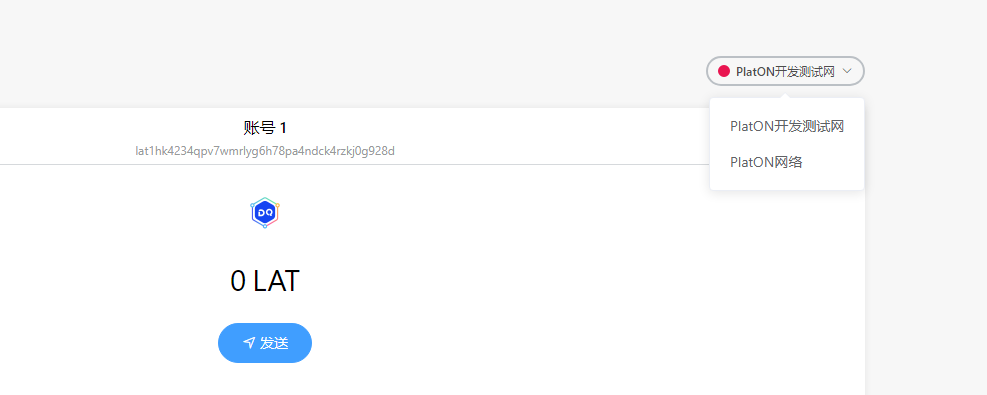
编写切换页面网络的逻辑
在main-page.vue添加一下代码
async onSwitchNetwork(item) {
let res = await this.digging.NetworkManager.SwitchNetwork(item);
if (res.errCode !== 0) {
this.$message.error(res.errMsg);
return;
}
this.curNetworkName = item;
// 切换网络
this.api.SwitchNetwork();
// 加载表数据
this.reloadTableData();
},
reloadTableData() {
if (this.tabIndex === 0) {
this.$refs.txTable.ReloadData();
} else if (this.tabIndex === 1) {
this.$refs.pendingTxTable.ReloadData();
}
}
以上代码我们就可以实现在PlatON的测试网和主网切换的功能啦.
创建显示验证节点页面
验证节点页面我们以组件的方式构建,然后再main-page.vue页面中显示.在component目录下创建validator-table.vue文件,部分代码如下:
<template>
<div class="validator-table">
<el-table :data="datas" style="width: 100%" height="400">
<el-table-column prop="ranking" label="排名" width="100" />
<el-table-column prop="nodeName" label="节点名" width="120"> </el-table-column>
<el-table-column label="状态">
<template slot-scope="scope">
<span>{{ getStatus(scope.row) }}</span>
</template>
</el-table-column>
<el-table-column prop="totalValue" label="总质押">
<template slot-scope="scope">
<span>{{ scope.row.totalValue }}LAT</span>
</template>
</el-table-column>
<el-table-column prop="delegateValue" label="委托人数">
<template slot-scope="scope">
<span>{{ scope.row.delegateValue }}LAT</span>
</template>
</el-table-column>
<el-table-column prop="delegatedRewardRatio" label="委托奖励比例" />
<el-table-column prop="delegateQty" label="委托者" />
<el-table-column prop="blockQty" label="已产生区块数" />
<el-table-column prop="expectedIncome" label="预计年收化率" />
<el-table-column prop="deleAnnualizedRate" label="预计委托年化率" />
<el-table-column prop="genBlocksRate" label="出块率" />
<el-table-column prop="version" label="版本号" />
</el-table>
<div class="horzontal-layout flex-center validator-table-footer">
<el-pagination
class="table-pager"
background
layout="total, prev, pager, next"
:total="totals"
:page-size="20"
:current-page.sync="curPageIndex"
@current-change="loadData"
></el-pagination>
</div>
</div>
</template>
然后再main-page.vue引入该组件. 部分代码如下:
...省略代码
import validatorTable from "@/component/validator-table.vue";
...省略代码
在主页面的增加验证节点的tab
...省略代码
<div class="transaction-record-container" v-if="tabIndex === 2">
<validator-table />
</div>
...省略代码
效果如下图:
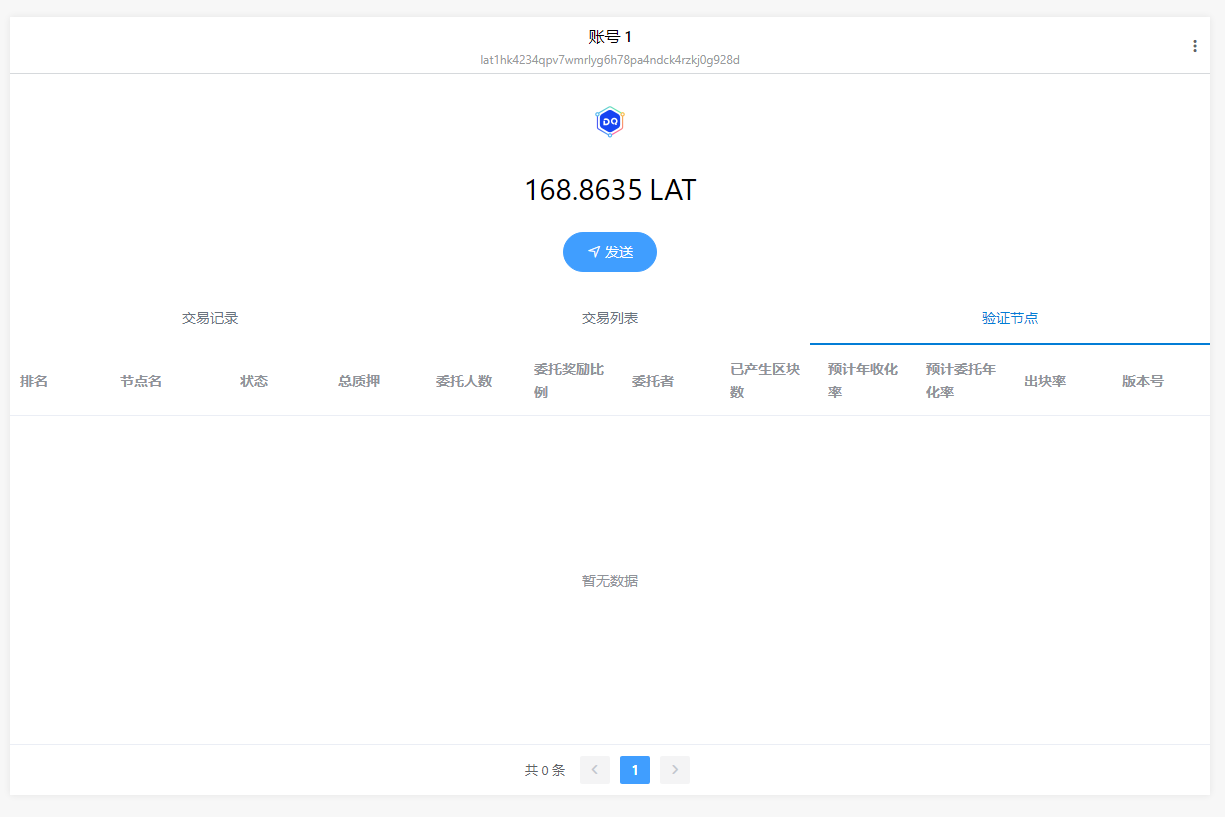
编写获取验证节点接口
获取验证节点的信息,需要我们编写接口去浏览器获取.在api目录下新建validator.js文件,如下图:
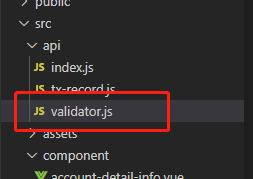
代码如下:
import axios from "axios";
const txRecorcdService = axios.create({
baseURL: "https://devnetscan.platon.network/browser-server",
timeout: 30000,
withCredentials: true
});
txRecorcdService.interceptors.response.use(
response => {
return response.data;
},
error => {
Message.error(error.response.data.errMsg);
return Promise.reject(error)
}
);
export default {
/**
* 获取验证节点列表
* @param {*} params
* @returns
*/
GetAliveStakingList(params) {
return txRecorcdService.post("/staking/aliveStakingList", params);
}
};
调用该接口返回如下字段:
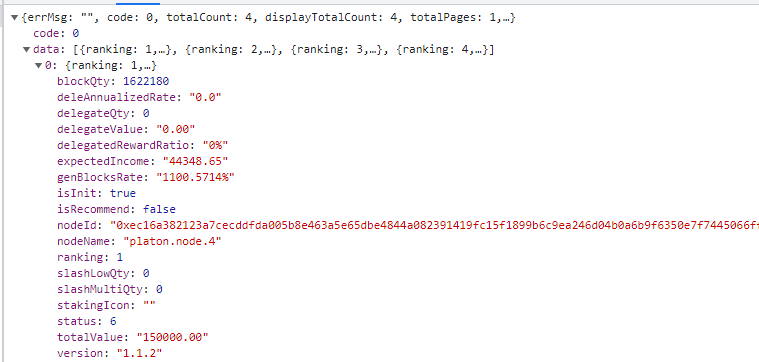
- ranking 排名
- nodeName节点名
- status 节点状态 1 候选中 2 活跃中 3 出块中 6 共识中
- totalValue 总质押
- delegateValue 委托人数
- delegatedRewardRatio 委托奖励比例
- delegateQty 委托者数量
- blockQty 已产生区块数
- expectedIncome 预计年收化率
- deleAnnualizedRate 预计委托年化率
- genBlocksRate 出块率
- version 版本号
在 validator-table.vue中调用该接口, 代码如下:
async loadData() {
let res = await this.api.validator
.GetAliveStakingList({
pageNo: this.curPageIndex,
pageSize: 20,
queryStatus: "all"
})
.catch(e => {
console.log(e);
});
if (res.code !== 0) {
this.$message.error(res.errMsg);
return;
}
this.datas = res.data;
this.totals = res.totalCount;
}
测试网验证节点:
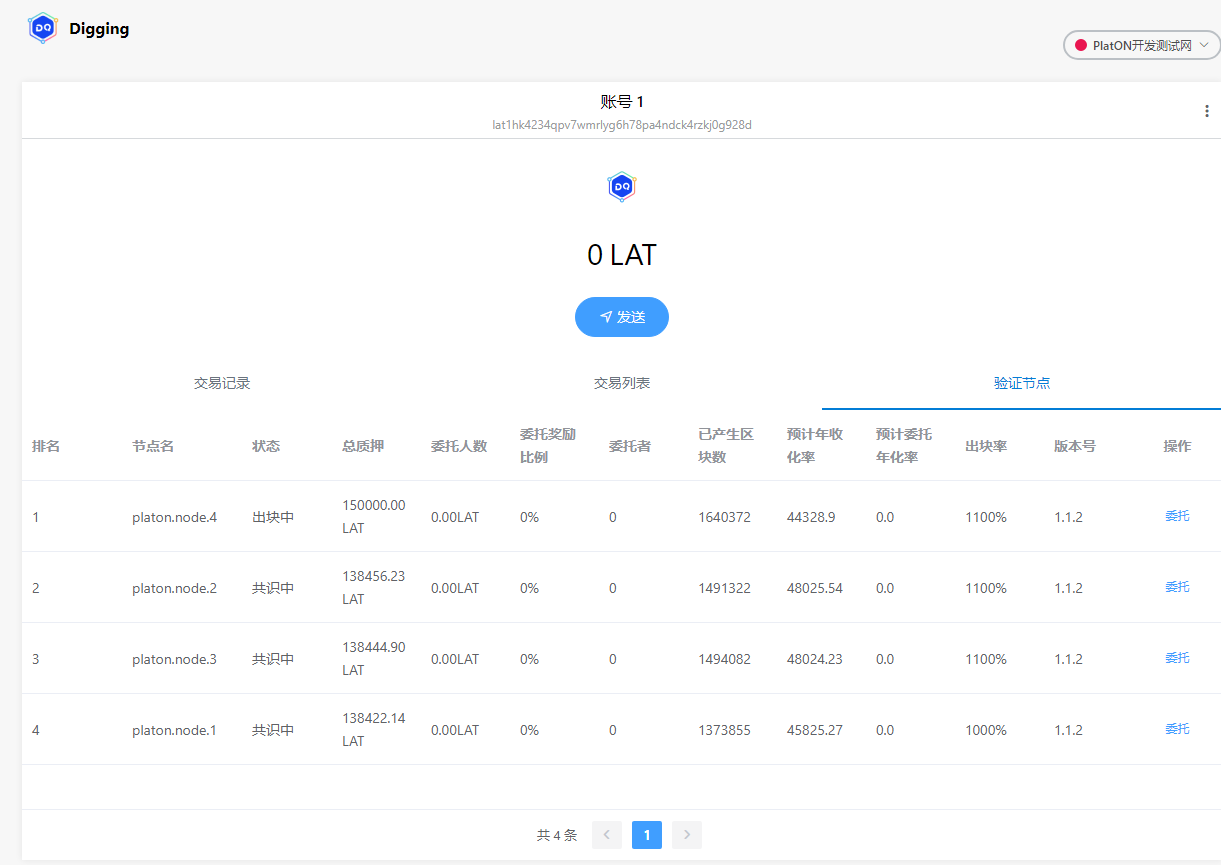
主网验证节点:
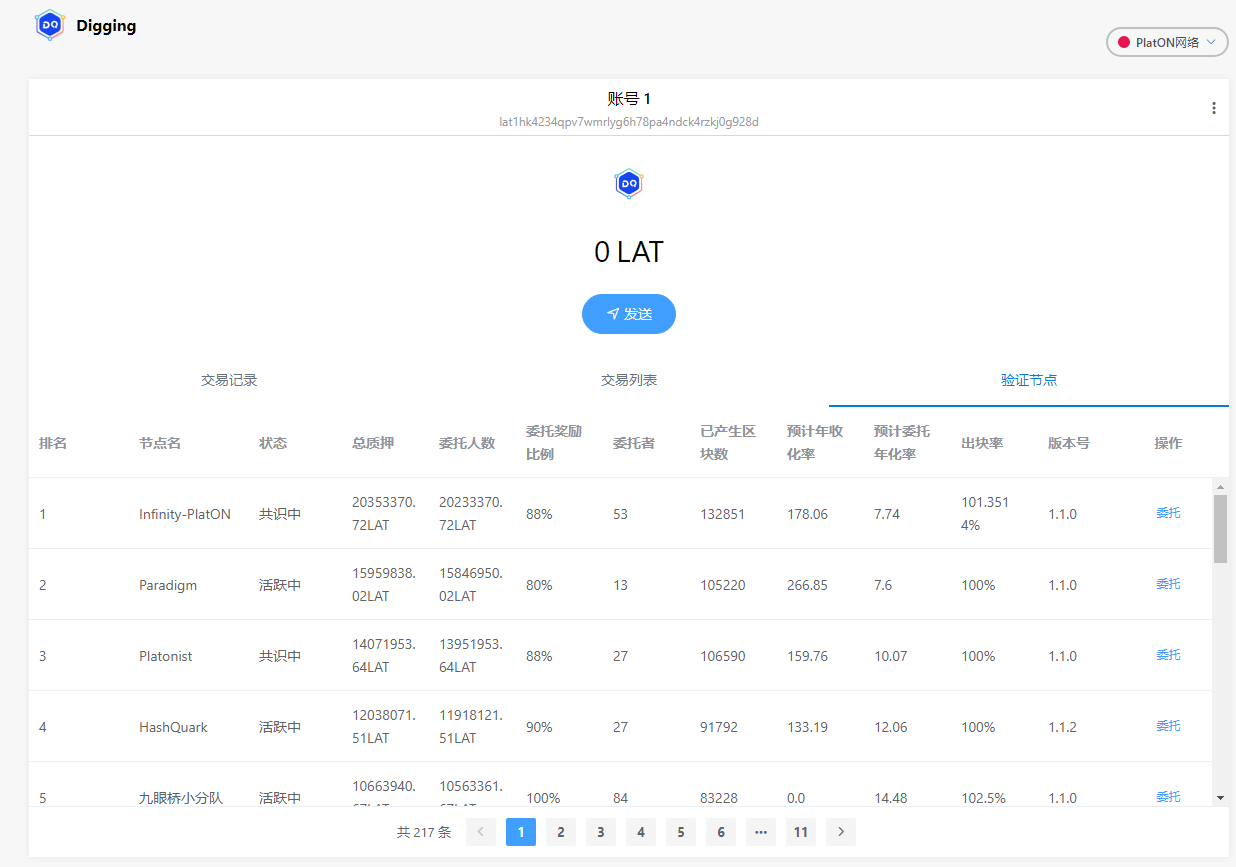
由于当前我们的测试账号没有LAT,在这里大家可以把主网的LAT转到测试账户上,进行测试.这里笔者增加通过秘钥导入主网钱包的功能.
增加账号菜单弹出框
在目录component下新建文件account-menu.vue, 部分代码如下:
<template>
<div class="account-menu vertical-layout">
<div class="account-list">
<div
class="horzontal-layout account-item flex-horzontal-center"
v-for="(item, index) in accountList"
:key="index"
>
<img src="@/assets/little_dog.jpg" />
<div class="vertical-layout">
<div class="account-name">{{ item.account }}</div>
<div class="account-lat">
<span>{{ item.lat }}</span> LAT
</div>
</div>
</div>
</div>
<div class="account-item-2" @click="onJumpToImportAccount">
<i class="el-icon-download"></i>
<span class="item-name">导入账户</span>
</div>
</div>
</template>
<script>
获取账号列表逻辑如下:
async loadAccountList() {
let res = await this.digging.PrivateKeyManager.GetAccountList();
this.accountList = res.accountList;
this.accountMap = {};
this.accountList.forEach(async ele => {
ele.lat = 0;
// 获取钱包余额
ele.lat = await this.digging.TransactionManager.GetBalanceOf(ele.address);
this.$forceUpdate();
});
this.curAccount = res.curAccount;
},
这里使用到私钥管理类PrivateKeyManager的获取账号列表的接口, 在main-page.vue页面使用该组件的代码如下:
...省略代码
<el-popover placement="bottom" width="320" trigger="click">
<account-menu />
<div class="account-select-btn vertical-layout flex-center" slot="reference">
<img src="@/assets/little_dog.jpg" />
</div>
</el-popover>
...省略代码
效果如下图:
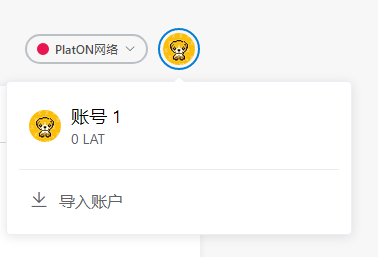
增加导入私钥的页面
在page目录下新建import-account-page.vue页面,部分代码如下:
<template>
<div class="import-account-page vertical-only-layout">
<header-bar />
<div class="go-back" @click="onGoBack">< Back</div>
<page-title>导入账户</page-title>
<div class="desc-text">
导入的账户将不会与最初创建的 Digging 账户助记词相关联。
</div>
<div class="horzontal-layout " style="margin-bottom:6px;">
<span style="color: black;">请输入账号名:</span>
</div>
<div class="horzontal-layout flex-center" style="margin-bottom: 10px;">
<el-input class="private-key-password-display-textarea" v-model="accountName" />
</div>
<div class="horzontal-layout " style="margin-bottom:6px;">
<span style="color: black;">请粘贴您的私钥:</span>
</div>
<div class="horzontal-layout flex-center">
<el-input
class="private-key-password-display-textarea"
type="textarea"
v-model="privateKey"
rows="3"
resize="none"
/>
</div>
<div class="horzontal-layout flex-center" style="margin-top:20px;">
<el-button round class="import-btn" @click="onGoBack">取消</el-button>
<span class="flex-1"></span>
<el-button round class="import-btn " type="primary" @click="onImport">创建</el-button>
</div>
</div>
</template>
...省略代码
async onImport() {
if (!this.accountName) {
this.$message.error("请输入账号名");
return;
}
if (!this.privateKey) {
this.$message.error("请输入秘钥");
return;
}
let res = await this.digging.PrivateKeyManager.StorePrivateKey(
this.accountName,
this.privateKey,
false
);
if (res.errCode !== 0) {
this.$message.error(res.errMsg);
return;
}
this.$message.success("导入账户成功!");
}
}
这里导入私钥使用私钥管理类PrivateKeyManager的存储私钥StorePrivateKey接口,注意这里第三个参数一定为false否则情况之前的账号的. 效果如下图:
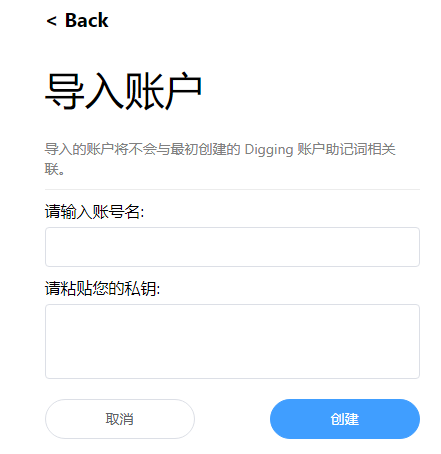
笔者导入一个主网的测试账,效果如下图:

编写切换账号的逻辑
在main-page.vue添加onSwitchAccount函数,代码如下:
async onSwitchAccount(accountName) {
let res = await this.digging.PrivateKeyManager.SwitchAccount(accountName);
if (res.errCode !== 0) {
this.$message.error(res.errMsg);
return;
}
this.accountName = accountName;
this.address = res.data;
this.makeShowAddress();
this.getBalanceOf();
},
切换账号效果如下:
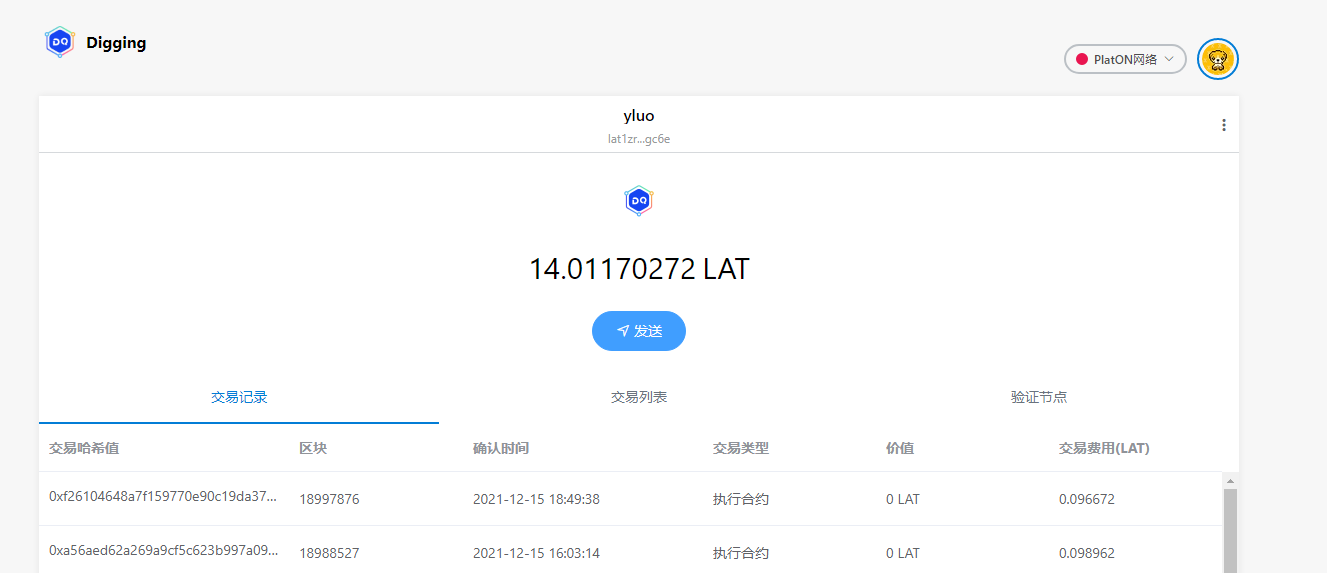
编写委托页面
在page目录下新建delegate-lat-page.vue文件, 部分代码如下:
<template>
<div class="delegate-lat-page vertical-only-layout">
<header-bar />
<div class="go-back" @click="onGoBack">< Back</div>
<page-title>委托LAT</page-title>
<el-form ref="delegateForm" :model="delegateInfo">
<el-form-item prop="nodeName" label="节点名">
<el-input disabled class="send-input" v-model="delegateInfo.nodeName" />
</el-form-item>
<el-form-item prop="nodeId" label="节点id">
<el-input disabled class="send-input" v-model="delegateInfo.nodeId" />
</el-form-item>
<el-form-item
prop="lat"
label="委托数量"
:rules="[
{
required: true,
message: '请输入要委托的LAT数量',
validator: ValidateLAT
}
]"
>
<el-input
class="send-input"
type="number"
v-model="delegateInfo.lat"
placeholder="请输入要委托的LAT数量(不少于10LAT)"
/>
</el-form-item>
<el-form-item label="所需手续费">
<el-input disabled class="send-input" v-model="delegateInfo.gasfee" />
</el-form-item>
<el-form-item>
<div class="horzontal-layout">
<span class="flex-1"></span>
<el-button class="create-btn" @click="onGoBack">取消</el-button>
<el-button class="create-btn" type="primary" @click="onDelegate"
>委托</el-button
>
</div>
</el-form-item>
</el-form>
</div>
</template>
效果如下图:
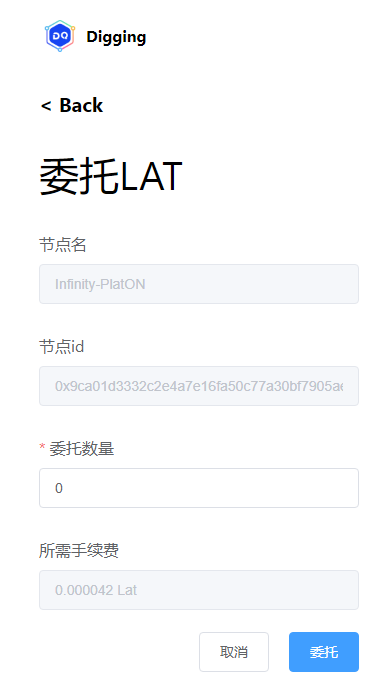
增加委托管理类
在background.js中添加如下代码:
/**
* 委托管理类
*/
class DelegateManager {
/**
* 委托LAT
* @param {}} nodeId
* @param {*} lat
* @returns
*/
static async Deletgate(nodeId, lat) {
let web3 = NetworkManager.GetWebIns();
let curAccount = await PrivateKeyManager.GetCurrentAccount();
let privateketRes = await PrivateKeyManager.ExportPrivateKey(
curAccount,
PasswordManager.GetPassPassword()
);
if (privateketRes.errCode !== 0) {
return privateketRes;
}
let walletInfo = privateketRes.data;
let ppos = new web3.PPOS({ provider: NetworkManager.GetCurNetworkRPCUrl() });
ppos.updateSetting({
privateKey: walletInfo.privateKey,
chainId: 100
});
let params = {
funcType: 1004, // 委托LAT的函数
typ: 0,
nodeId: ppos.hexStrBuf(nodeId),
amount: ppos.bigNumBuf(web3.utils.toVon(lat, "lat"))
};
let reply = await ppos.send(params);
return reply;
}
}
本章我们只实现委托LAT的功能. 在这里我们需要修复sdk的bug,打开public/js目录下的web3.js文件,找,PPOS.prototype.bigNumBuf, 将代码修改如下
PPOS.prototype.bigNumBuf = function (intStr, radix, byteLen) {
radix = radix || 10;
BN.Buffer = Buffer; // 添加这行代码,否则报错
var num = new BN(intStr, radix);
byteLen = byteLen || Math.ceil(num.byteLength() / 8) * 8; // 好像宽度没用...
return num.toTwos(byteLen).toBuffer();
};
接着找到函数 BN.prototype.toBuffer,将代码修改如下:
BN.prototype.toBuffer = function toBuffer(endian, length) {
assert(typeof BN.Buffer !== 'undefined');
return this.toArrayLike(BN.Buffer, endian, length);
};
笔者演示将10个LAT委托到节点名为:Infinity-PlatON, 节点ID为:0x9ca01d3332c2e4a7e16fa50c77a30bf7905aee1c0d7c456769b33c2939b3ee410a79a6fb204d826a5997b903964ff0fff62cf8f1c2a0b73b3bbc5f96c265ad49的节点.
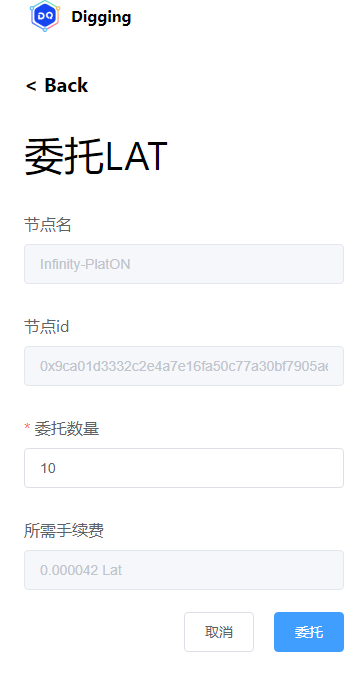
最后在区块链浏览器中可以看到如下交易记录:
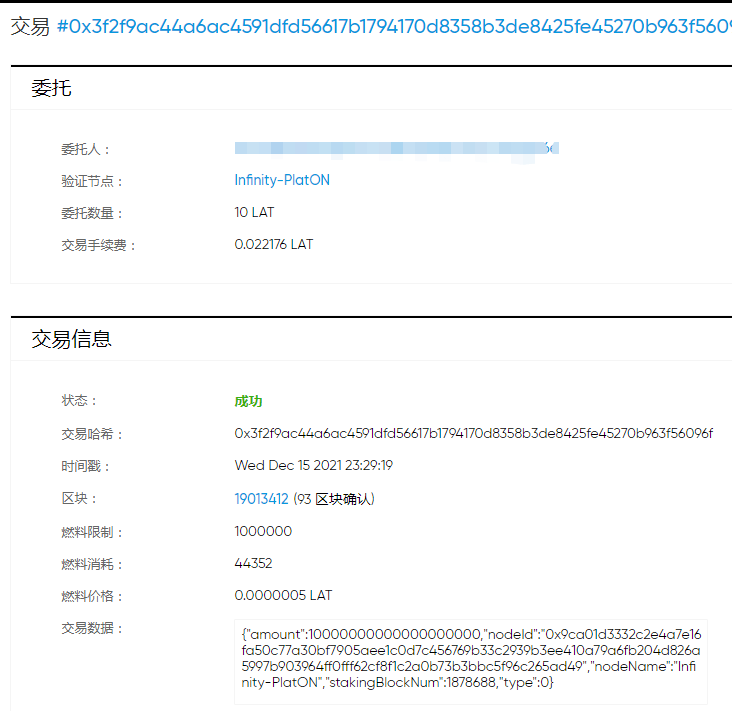
好啦,以上就是本章内容啦.下一章我们将完善委托LAT以及多网络对接的功能.
仓库地址: https://github.com/DQTechnology/Platon_DevGuideProject
