本章我们完成交易列表,检测转账是否成功以及导出钱包秘钥的功能。
创建交易列表页面
把交易列表和交易记录一样编写成一个组件。在component目录下创建pending-transaction-table.vue文件,部分代码如下:
<template>
<div class="pending-tx-record">
<el-table :data="datas" style="width: 100%" height="400">
<el-table-column prop="txHash" label="交易哈希值" width="250">
<template slot-scope="scope">
<span class="ellipsis" :title="scope.row.txHash">{{ scope.row.txHash }}</span>
</template>
</el-table-column>
<el-table-column prop="blockNumber" label="区块"> </el-table-column>
<el-table-column prop="to" label="接收地址" width="240">
<template slot-scope="scope">
<span class="ellipsis" :title="scope.row.to">{{ scope.row.to }}</span>
</template>
</el-table-column>
<el-table-column label="发送时间" width="240">
<template slot-scope="scope">
<span>{{ timestampToStr(scope.row.timestamp) }}</span>
</template>
</el-table-column>
<el-table-column prop="status" label="状态"> </el-table-column>
<el-table-column prop="value" label="价值"> </el-table-column>
</el-table>
</div>
</template>
在这里显示的字段有:
- 交易哈希
- 接收地址
- 当前状态
- 发送时间
- 所在区块
- 发送LAT数量
- 状态 状态有: 确认中,待处理两个状态
打开main-page.vue页面,使用该组件
import pendingTransactionTable from "@/component/pending-transaction-table.vue";
然后使用该组件
<div class="transaction-record-container" v-if="tabIndex === 1">
<pending-transaction-table :address="address" />
</div>
效果如下图:
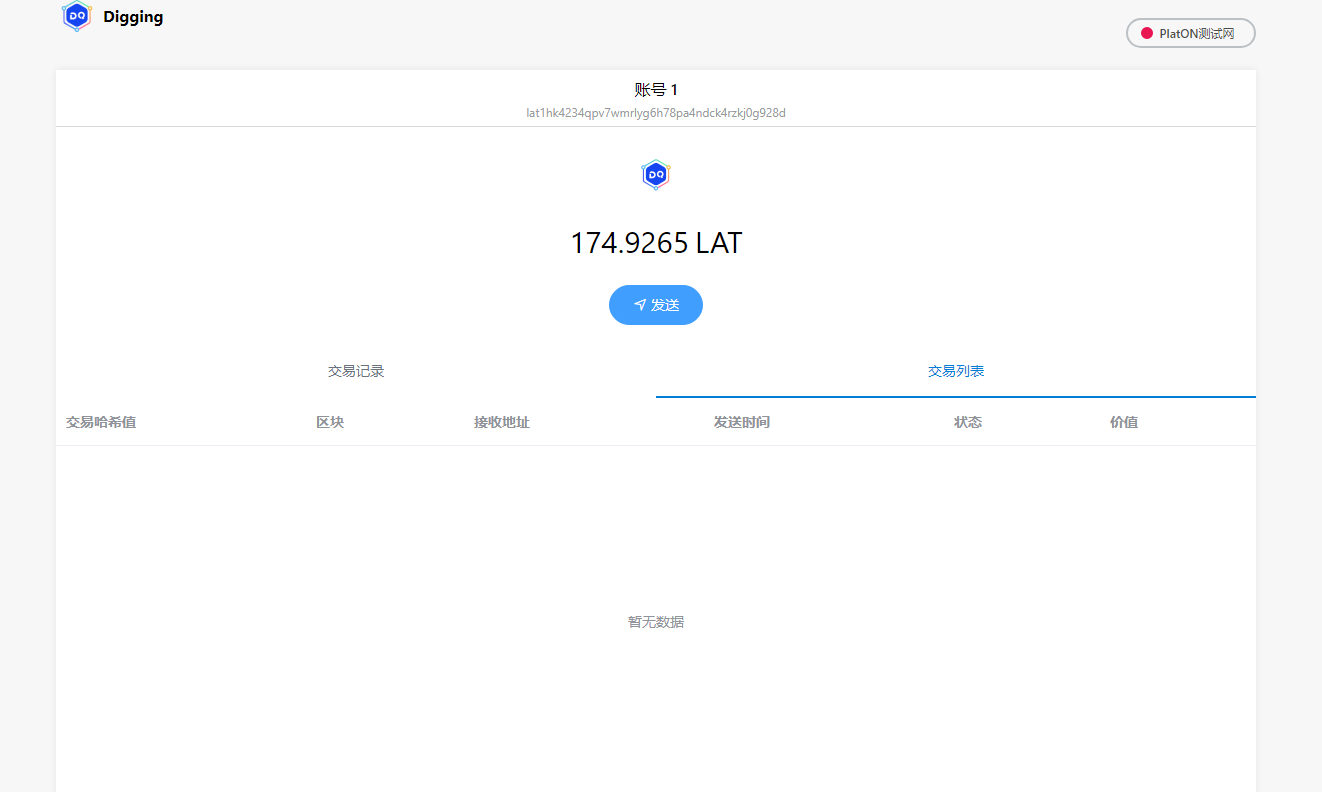
记录交易记录逻辑
交易列表的数据, 需要我们自己去记录.打开background.js文件,找到交易管理类TransactionManager,添加一下代码:
- 1, 增加 记录交易记录得到函数 addTxRecord,代码如下:
/**
* 添加交易记录
* @param {交易哈希} transactionHash
* @param {交易数据} txData
* @param {收据} receipt
*/
static async addTxRecord(transactionHash, txData, receipt) {
let web3 = TransactionManager.getWeb3Ins();
// 以交易哈希作为key
let txRcordInfo = {
txHash: transactionHash,
value: web3.utils.fromVon(txData.value, "lat"), // lat数量
from: txData.from, // 发送人
to: txData.to, // 接收人
timestamp: new Date().getTime() // 发送时间
};
// 记录交易记录
TransactionManager.pendingTxRecords[transactionHash] = txRcordInfo;
if (receipt) {
txRcordInfo.status = "确认中";
txRcordInfo.blockNumber = receipt.blockNumber; // 记录所在块高
} else {
txRcordInfo.status = "待处理";
}
// 持久化交易记录
await TransactionManager.persistTXRecord();
// 启动监控器
TransactionManager.startTxMonitor();
}
- 2, 修改SendLATTO函数的代码, 修改部分如下:
/**
* 发送lat
* @param {lat数量} lat
* @param {接收地址} toAddress
*/
static async SendLATTO(lat, account, toAddress) {
... 省略代码
let signTxtData = await web3.platon.accounts.signTransaction(txData, walletInfo.privateKey);
let txInfo = await web3.platon.sendSignedTransaction(signTxtData.rawTransaction);
// 获取的收据
let receipt = await web3.platon.getTransactionReceipt(txInfo.transactionHash);
if (receipt === null) {
// pending状态
// 持久化交易记录
TransactionManager.addTxRecord(txInfo.transactionHash, txData, receipt);
return {
errCode: WARNNING,
errMsg: "交易等待处理中"
};
}
// 如果交易失败,则直接返回
if (!receipt.status) {
return {
errCode: Error,
errMsg: "发送失败!",
data: {
txHash: txInfo.transactionHash,
receipt: receipt
}
};
}
// 持久化交易记录
TransactionManager.addTxRecord(txInfo.transactionHash, txData, receipt);
return {
errCode: SUCCESS,
data: {
txHash: txInfo.transactionHash,
receipt: receipt
}
};
}
这个函数增加了调用addTxRecord的逻辑, 这里需要注意的是,如果交易收据receipt为null时,交易则处在待处理中.
- 3, 添加监控交易记录状态的函数
交易记录好后,我们需要启动一个定时器,定时器去监控每一个交易的状态,代码如下:
static startTxMonitor() {
// 监控器已经在 运行中,不重复运行
if (TransactionManager.isMonitoring) {
return;
}
//正在监控中
TransactionManager.isMonitoring = true;
TransactionManager.checkTXRecordStatus();
}
// 检查交易记录状态
static checkTXRecordStatus() {
setTimeout(async () => {
let txHashList = Object.keys(TransactionManager.pendingTxRecords);
if (txHashList.length === 0) {
// 当前没有待确认的交易列表
// 把监控状态设置为false然后直接返回
TransactionManager.isMonitoring = false;
return;
}
let web3 = TransactionManager.getWeb3Ins();
// 获取当前块高
let blockNumber = await web3.platon.getBlockNumber();
for (let i = 0; i < txHashList.length; ++i) {
let txHash = txHashList[i];
// 获取交易记录
let txRcordInfo = TransactionManager.pendingTxRecords[txHash];
if (txRcordInfo.status === "确认中") {
// 设置确认块高为6, 则认为交易已经成功!
if (blockNumber - txRcordInfo.blockNumber > 6) {
// 已经确认的,则从监控列表中删除
delete TransactionManager.pendingTxRecords[txHash];
continue;
}
} else if (txRcordInfo.status === "待处理") {
// 获取的收据
let receipt = await web3.platon.getTransactionReceipt(txHash);
// 还是没有获取到收据,交易还在待处理中,需要处理
if (receipt === null) {
continue;
}
// 判断确认块高是否已经超过6,如果超过6则已经交易成功
if (blockNumber - receipt.blockNumber > 6) {
delete TransactionManager.pendingTxRecords[txHash];
continue;
}
// 确认块高未超过6, 交易记录状态编程确认中
txRcordInfo.blockNumber = receipt.blockNumber; // 记录所在块高
txRcordInfo.status = "确认中";
}
}
// 持久化交易记录
await TransactionManager.persistTXRecord();
// 继续监听
TransactionManager.checkTXRecordStatus();
// 10s检查一次
}, 1000);
监控器10秒去检查一次状态, 如果确认块高大于6,则认为交易完成.
- 4, 添加插件启动时加载交易记录
因为插件可能在有未完成交易记录的情况下被关闭,因此,插件在启动时必须继续去监听未完成的交易记录,代码如下:
/**
* 插件启动时,需要从store加载未完成的交易记录
*/
static LoadPendingTxRecord() {
chrome.storage.local.get(["pendingTxRecords"], res => {
let records = res["pendingTxRecords"];
// 没有交易记录直接返回
if (!records) {
return;
}
TransactionManager.records = records;
// 启动监控器
TransactionManager.startTxMonitor();
});
}
调用该函数的方法如下:
// 加载交易记录
TransactionManager.LoadPendingTxRecord();
// 导出PasswordManager
window.digging = {
PasswordManager,
PrivateKeyManager,
TransactionManager
};
- 5, 添加获取交易列表的函数
/**
* 获取交易列表
* @param {钱包地址} address
*/
static GetPendingRecords(address) {
let txHashList = Object.keys(TransactionManager.pendingTxRecords);
let txRecords = [];
for (let i = 0; i < txHashList.length; ++i) {
let txHash = txHashList[i];
// 获取交易记录
let txRcordInfo = TransactionManager.pendingTxRecords[txHash];
if (txRcordInfo.from === address) {
txRecords.push(txRcordInfo);
}
}
return txRecords;
}
通过这个函数可以获取到每个钱包的交易列表.
- 6, 编写pending-transaction-table.vue逻辑,代码如下:
loadData() {
//
this.datas = this.digging.TransactionManager.GetPendingRecords(this.address);
if (this.isPooling) {
return;
}
this.isPooling = true;
this.loopPullData();
},
loopPullData() {
// 做退出标记,否则及时页面销毁了,也会一直执行
if (this.bStop) {
return;
}
setTimeout(() => {
this.loadData();
}, 10000);
}
这里用到了一个定时器,定时去获取交易列表.需要注意的是,一定要给定时器添加一个提出标志,否则会就算页面销毁,定时器也是在执行的.
编写好逻辑后,我们发送一笔转账,看出交易列表如下:
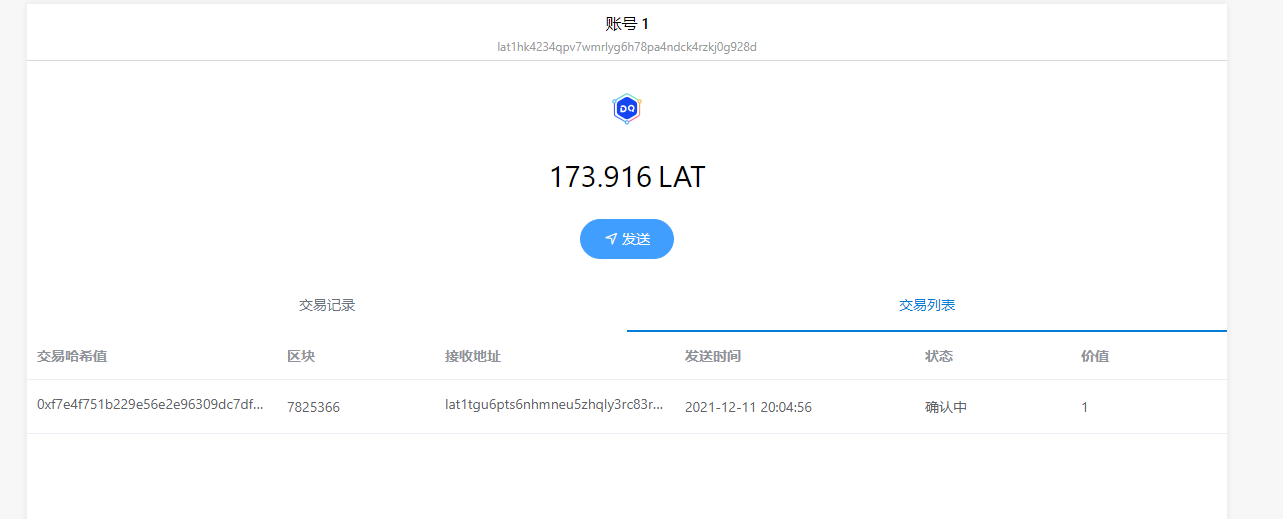
大概在10s后交易记录就会完成,然后该列表显示为空
接着我们完成剩余功能,
显示交易收费
在TransactionManager中添加一下代码:
/**
* 计算手续费
*/
static async CalcGasUsed() {
let web3 = TransactionManager.getWeb3Ins();
let gasPrice = await web3.platon.getGasPrice();
//
// 手续费 = gasPrice * gasLimit gasLimit设置为= 21000;
// 这里需要把值换成字符串,
return web3.utils.fromVon((gasPrice * 21000) + "", "lat");
}
打开send-lat-page.vue文件, 在mount函数中,添加一下代码:
async mounted() {
this.sendInfo.gasfee = (await this.digging.TransactionManager.CalcGasUsed()) + " Lat";
},
效果如下图:
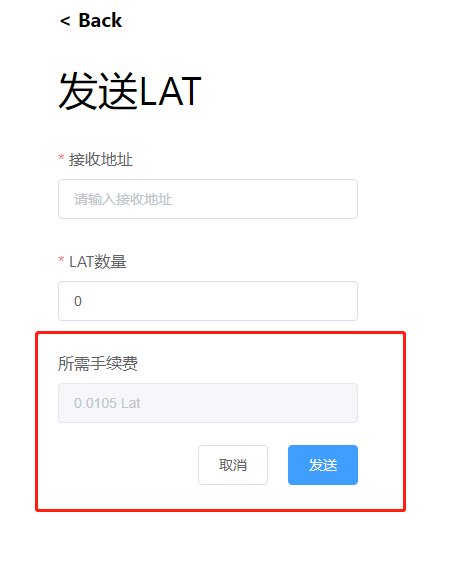
添加导出秘钥的功能
在main-page.vue文件中,添加如下代码:
<div class="horzontal-layout menu-bar ">
<div class="flex-1"></div>
<div class="vertical-layout flex-1 flex-center ">
<span class="account">{{ accountName }}</span>
<span class="address">{{ address }}</span>
</div>
<div class="flex-1 horzontal-layout flex-center">
<span class="flex-1"></span>
<el-dropdown trigger="click">
<i title="账户选项" class="el-icon-more more-btn"></i>
<el-dropdown-menu slot="dropdown">
<el-dropdown-item icon="el-icon-bank-card"
>账户详情</el-dropdown-item
>
</el-dropdown-menu>
</el-dropdown>
</div>
</div>
效果如下图:
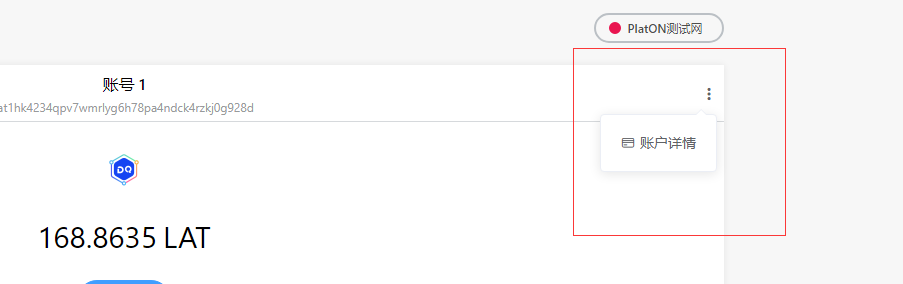
接着编写导出秘钥的页面, 在component目录下添加account-detail-info.vue页面, 部分代码如下:
<template>
<div class="account-detail-info">
<div v-show="!showExport">
<div class="horzontal-layout flex-center" style="margin-bottom:16px;">
<span style="font-size:18px;color: black;"> {{ accountName }}</span>
</div>
<div class="horzontal-layout flex-center" style="margin-bottom:16px;">
<div class="qrCode" ref="qrCodeDiv"></div>
</div>
<div class="horzontal-layout flex-center" style="margin-bottom:16px;">
<el-input v-model="address" style=" width: 286px;" />
</div>
<div class="horzontal-layout flex-center" style="margin-bottom:6px;">
<el-button class="export-btn" type="primary" @click="showExport = true"
>导出私钥</el-button
>
</div>
</div>
<div v-show="showExport">
<div class="horzontal-layout" style="margin-bottom:16px;">
<span
style="color: black;"
@click="showExport = false"
class="pointer el-icon-arrow-left"
>返回</span
>
</div>
<div class="horzontal-layout flex-center" style="margin-bottom:16px;">
<span style="font-size:18px;color: black;"> {{ accountName }}</span>
</div>
<div class="horzontal-layout flex-center" style="margin-bottom:16px;">
<el-input v-model="address" style=" width: 286px;" />
</div>
<div class="horzontal-layout flex-center" style="margin-bottom:16px;">
<span style="font-size:18px;color: black;"> 显示私钥</span>
</div>
<template v-if="!privateKey">
<div class="horzontal-layout " style="margin-bottom:6px;">
<span style="color: black;margin-left: 22px;"> 输入您的密码</span>
</div>
<div class="horzontal-layout flex-center" style="margin-bottom:16px;">
<el-input type="password" v-model="password" style=" width: 286px;" />
</div>
</template>
<template v-else>
<div class="horzontal-layout " style="margin-bottom:6px;">
<span style="color: black;margin-left: 22px;"> 这是您的私钥</span>
</div>
<div class="horzontal-layout flex-center">
<el-input
class="private-key-password-display-textarea"
type="textarea"
v-model="privateKey"
rows="2"
resize="none"
/>
</div>
</template>
<div class="horzontal-layout flex-center">
<div class="private-key-password-warning">
注意:永远不要公开这个私钥。任何拥有你的私钥的人都可以窃取你帐户中的任何资产。
</div>
</div>
<div class="horzontal-layout flex-center" style="margin-bottom:6px;">
<el-button class="bar-btn" @click="showExport = false"> 取消</el-button>
<el-button class="bar-btn" type="primary" @click="onExportPrivateKey"
>确认</el-button
>
</div>
</div>
</div>
</template>
这里生成钱包地址的二维码,需要安装qrcodejs2库, 在工程目录下打开控制台,输入 npm install qrcodejs2命令即可.在main-page.vue页面以对话框的方式,使用该组件, 代码如下:
<el-dialog
v-if="bShowAccountDlg"
width="360px"
:visible.sync="bShowAccountDlg"
append-to-body
>
<account-detail-info :accountName="accountName" :address="address" />
</el-dialog>
页面效果如下:
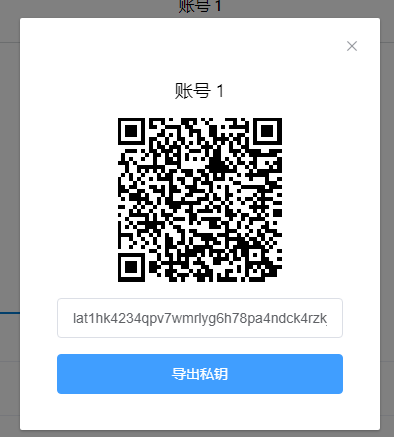
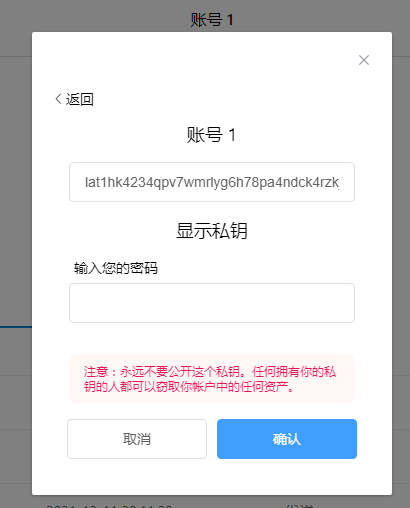
好啦本章内容到此结束啦, 下一章我们实现质押LAT以及领取质押奖励.
仓库地址: https://github.com/DQTechnology/Platon_DevGuideProject
