本章我们将学会钱包转账以及查询交易记录的功能,功能比较多,因此分成两章讲解
构建主页面。
在page目录下创建main-page.vue文件, 部分代码如下:
<template>
<div class="main-outer-page">
<div class="main-page vertical-only-layout">
<div class="horzontal-layout flex-center ">
<header-bar />
<span class="flex-1"></span>
<div class="network-component horzontal-layout flex-center">
<span style="background:#e91550" class="circle-dot"></span>
<span class="network-name">PlatON测试网</span>
</div>
</div>
<div class="vertical-layout main-container ">
<div class="horzontal-layout menu-bar ">
<div class="flex-1"></div>
<div class="vertical-layout flex-1 flex-center ">
<span class="account">{{ accountName }}</span>
<span class="address">{{ address }}</span>
</div>
<div class="flex-1"></div>
</div>
<div class="wallet-overview vertical-layout-center">
<img src="@/assets/logo.png" class="logo" />
<div class="horzontal-layout flex-center currency-container">
<span class="currency" style="margin-right:6px;">{{ lat }}</span>
<span class="currency">LAT</span>
</div>
<el-button type="primary" round @click="onJumpToSendLatPage">
<i class="el-icon-position" ></i>
发送</el-button
>
</div>
<div class="horzontal-layout tab-bar">
<div
@click="onChangeTab(0)"
class="flex-1 horzontal-layout flex-center tab"
:class="`${tabIndex === 0 ? 'active' : ''}`"
>
交易记录
</div>
<div
@click="onChangeTab(1)"
class="flex-1 horzontal-layout flex-center tab"
:class="`${tabIndex === 1 ? 'active' : ''}`"
>
交易列表
</div>
</div>
<div class="transaction-record-container" v-if="tabIndex === 0">
<transaction-table :address="address" />
</div>
<div class="transaction-record-container" v-if="tabIndex === 1"></div>
</div>
</div>
</div>
</template>
页面如下:
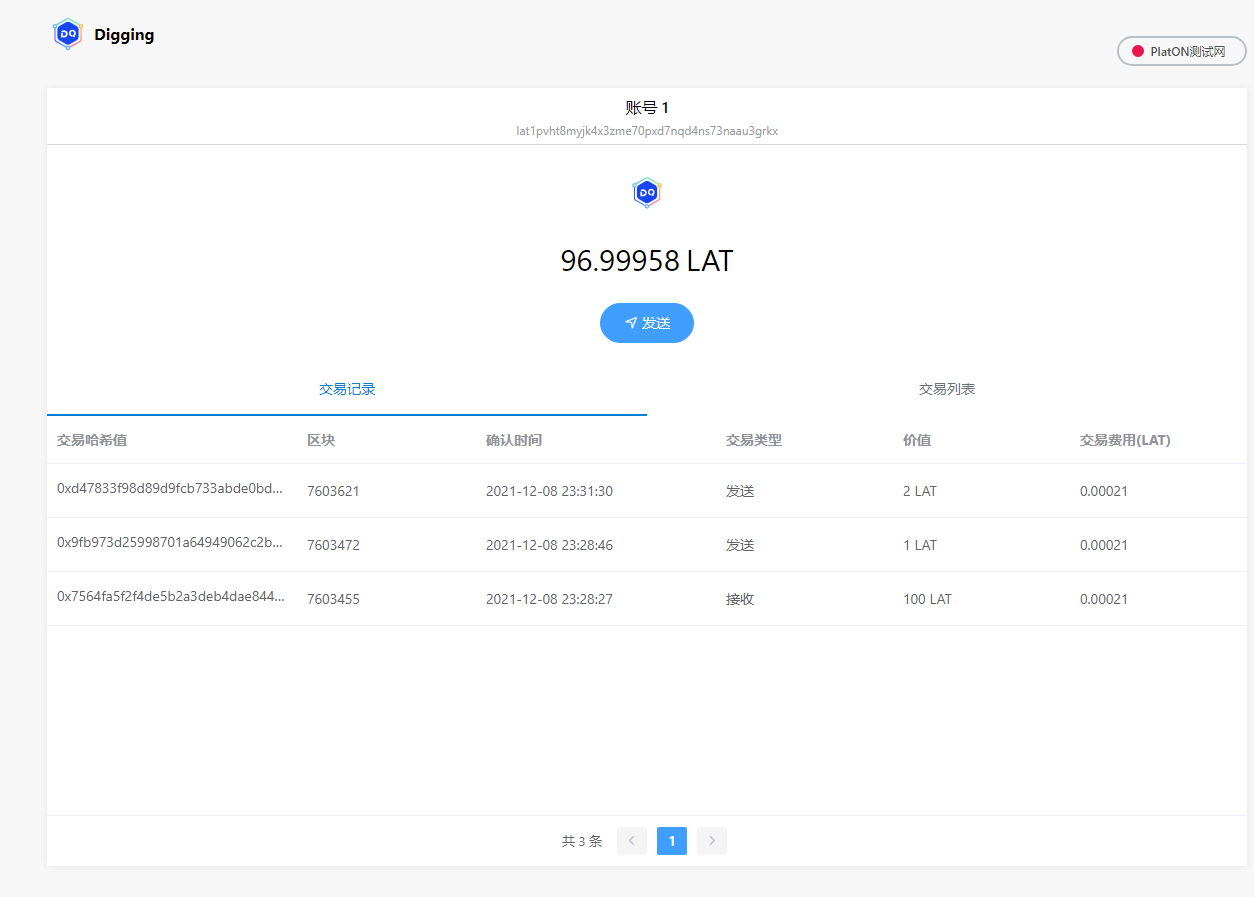
在该页面, 把交易记录的表抽成一个Vue组件transaction-table.vue, 放在component目录下,这样可以减少main-page.vue页面的代码, 更好维护.
接着我们先构建发送LAT的页面
构建发送LAT的页面
在page目录下创建send-lat-page.vue文件, 部分代码如下:
<template>
<div class="send-lat-page vertical-only-layout">
<header-bar />
<div class="go-back" @click="onGoBack">< Back</div>
<page-title>发送LAT</page-title>
<el-form ref="sendForm" :model="sendInfo">
<el-form-item
prop="toAddress"
label="接收地址"
:rules="[
{
required: true,
validator: ValidateAddress
}
]"
>
<el-input
class="send-input"
v-model="sendInfo.toAddress"
placeholder="请输入接收地址"
/>
</el-form-item>
<el-form-item
prop="lat"
label="LAT数量"
:rules="[
{
required: true,
message: '请输入要发送的LAT数量',
validator: ValidateLAT
}
]"
>
<el-input
class="send-input"
type="number"
v-model="sendInfo.lat"
placeholder="请输入要发送的LAT数量"
/>
</el-form-item>
<el-form-item label="所需手续费">
<el-input disabled class="send-input" v-model="sendInfo.gasfee" />
</el-form-item>
<el-form-item>
<div class="horzontal-layout">
<span class="flex-1"></span>
<el-button class="create-btn" @click="onGoBack">取消</el-button>
<el-button class="create-btn" type="primary" @click="onSend">发送</el-button>
</div>
</el-form-item>
</el-form>
</div>
</template>
页面如下:
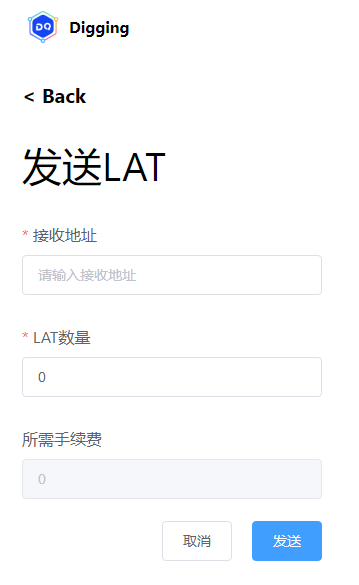
编写主页面的逻辑
我们打开background.js文件, 添加交易管理类TransactionManager的代码. 部分代码如下:
/**
* 交易管理类
*/
class TransactionManager {
static web3; // Web3 实例
static chainId = "210309"; // 测试网的chainId
static getWeb3Ins() ;
/**
* 获取余额
* @param {钱包地址} address
* @returns
*/
static async GetBalanceOf(address);
/**
* 判断是不是有效的钱包地址
* @param {} address
* @returns
*/
static IsBech32Address(address) ;
/**
*
* @returns 获取当前gas的价格
*/
static async GetGasPrice();
/**
* 发送lat
* @param {lat数量} lat
* @param {接收地址} toAddress
*/
static async SendLATTO(lat, account, toAddress);
}
该类主要是对第二章的Api的封装.功能有:
- GetBalanceOf 获取地址余额
- IsBech32Address 判断是否是有效地址
- GetGasPrice 获取当前价格
- SendLATTO 发送LAT函数
在这里我们修复导入钱包的BUG, 找到私钥管理类PrivateKeyManager的StorePrivateKey的函数在这里我们需要对私钥进行判断, 判断其是否是以0x开头,如果不是我们需要添加上,否则生成出来的地址不正确代码如下:
static async StorePrivateKey(account, privateKey, force) {
if (!privateKey.startsWith("0x")) {
privateKey = "0x" + privateKey;
}
// 强制导入的话,会把之前的私钥全部删除
if (force) {
chrome.storage.local.remove(PrivateKeyManager.privateKeyName);
}
... 省略代码
}
编写好交易管理类之后, 接着打开main-page.vue文件.获取当前选中钱包的信息. 代码如下:
... 省略代码
/**
* 显示当前钱包信息
*/
async getCurAccount() {
// 调用PrivateKeyManager获取当前选中钱包
let res = await this.digging.PrivateKeyManager.GetAccountInfo();
if (res === null) {
this.$message.error("当前无账号,请导入钱包或者创建钱包");
// 3s后跳转界面
setTimeout(() => {
this.$router.push("/select-action-page.vue");
}, 3000);
return;
}
this.accountName = res.accountName;
this.address = res.address;
// 获取钱包的余额
this.getBalanceOf();
},
... 省略代码
接着我们要去获取钱包的余额, 代码如下:
... 省略代码
/**
* 获取lat
*/
async getBalanceOf() {
this.lat = await this.digging.TransactionManager.GetBalanceOf(this.address);
}
... 省略代码
这样我们就可以获取钱包的余额了. 效果如下:
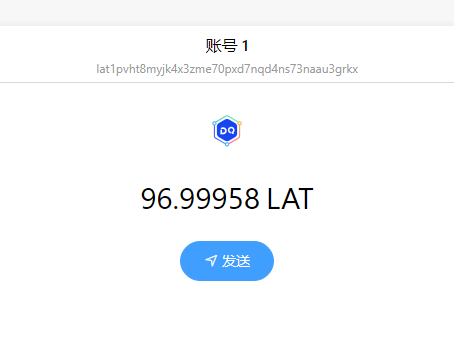
编写发送LAT逻辑
打开send-lat-page.vue文件,发送LAT的部分代码如下:
/**
* 执行发送的动作
*/
async doSend() {
let res = await this.digging.TransactionManager.SendLATTO(
this.sendInfo.lat,
this.account,
this.sendInfo.toAddress
);
if (res.errCode !== 0) {
this.$message.error("发送失败!");
return;
}
this.$message.success("发送成功!");
this.onGoBack();
},
这里需要注意的是, 我们需要编写钱包合法性验证函数,代码如下:
ValidateAddress(rule, value, callback) {
if (!this.digging.TransactionManager.IsBech32Address(this.sendInfo.toAddress)) {
callback(new Error("请输入合法的地址"));
return;
}
callback();
},
这里调用的是TransactionManager的IsBech32Address进行验证.
下面就用我们编写的功能执行第一笔转账:
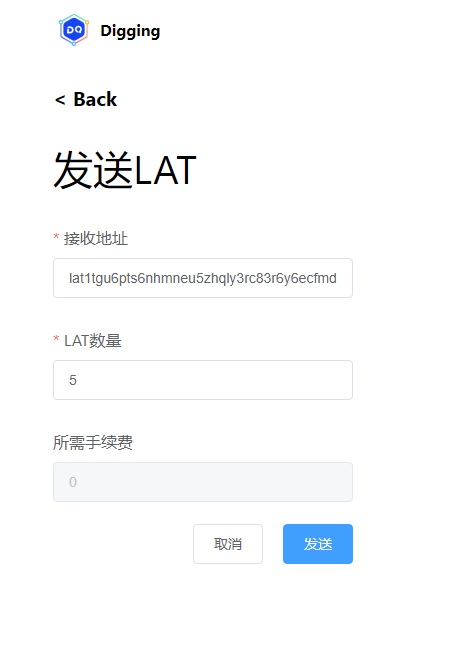
注:本章还没有完成所需手续费费显示功能,因此暂时显示为0
发送完成后,我们就可以查看到交易记录啦, 如下图:

构建显示交易记录的页面
该页面前面已经提到, 笔者把其抽成组件transaction-table.vue,放在component目录下,部分代码如下:
<template>
<div class="tx-record">
<el-table :data="datas" style="width: 100%" height="400">
<el-table-column prop="txHash" label="交易哈希值" width="250">
<template slot-scope="scope">
<span class="ellipsis">{{ scope.row.txHash }}</span>
</template>
</el-table-column>
<el-table-column prop="blockNumber" label="区块"> </el-table-column>
<el-table-column label="确认时间" width="240">
<template slot-scope="scope">
<span>{{ timestampToStr(scope.row.timestamp) }}</span>
</template>
</el-table-column>
<el-table-column prop="address" label="交易类型">
<template slot-scope="scope">
<span>{{ getTXType(scope.row) }}</span>
</template>
</el-table-column>
<el-table-column prop="value" label="价值">
<template slot-scope="scope">
<span>{{ scope.row.value }} LAT</span>
</template>
</el-table-column>
<el-table-column prop="actualTxCost" label="交易费用(LAT)"> </el-table-column>
</el-table>
<div class="horzontal-layout flex-center tx-record-footer">
<el-pagination
class="table-pager"
background
layout="total, prev, pager, next"
:total="totals"
:page-size="20"
:current-page.sync="curPageIndex"
@current-change="loadData"
></el-pagination>
</div>
</div>
</template>
这里获取交易记录, 在sdk里面没有,需要去官网获取. 需要编写http接口.在src目录下创建 api目录. 然后添加 tx-record.js和index.js两个文件, 如下图:
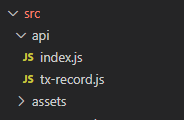
tx-record.js的代码如下:
import axios from "axios";
const txRecorcdService = axios.create({
baseURL: "https://devnetscan.platon.network/browser-server",
timeout: 30000,
withCredentials: true
});
txRecorcdService.interceptors.response.use(
response => {
return response.data;
},
error => {
Message.error(error.response.data.errMsg);
return Promise.reject(error)
}
);
export default {
/**
* 获取交易记录列表
* @param {*} params
* @returns
*/
GetTransactionListByAddress(params) {
return txRecorcdService.post("/transaction/transactionListByAddress", params);
}
};
这里用到了axios这个http库.
index.js的代码如下:
import txRecord from "./tx-record.js";
export default {
txRecord
};
index.js文件做入口文件. 接着打开main.js文件, 添加如下代码,把http api注册到全局对象:
... 省略代码
import api from "./api";
... 省略代码
installPlugin(api, "api"); // api注册到全局
... 省略代码
接着打开manifest.json文件,在permissions下添加: https://devnetscan.platon.network/browser-server/, 如下图:
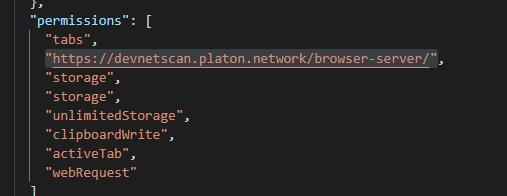
因为官网的地址属于跨域请求,因此需要申请权限.
获取交易记录的代码如下:
... 省略代码
async loadData() {
let res = await this.api.txRecord
.GetTransactionListByAddress({
address: this.address, // 钱包地址
pageNo: this.curPageIndex, // 当前页面
pageSize: 20, // 每页显示的行数
})
.catch(e => {
console.log(e);
});
if (res.code !== 0) {
this.$message.error(res.errMsg);
return;
}
this.datas = res.data;
this.totals = res.totalCount;
}
... 省略代码
该接口返回的结果如下图:
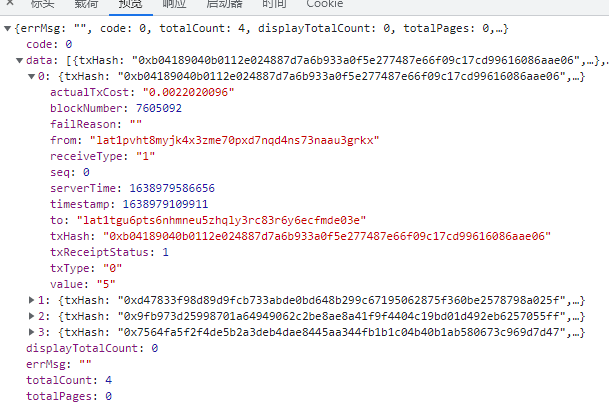
必要字段说明:
- totalCount 总的交易数量
- actualTxCost 手续费
- blockNumber 区块
- serverTime 当前服务的时间戳
- timestamp 确认时间戳
- txHash 交易哈希值
- from 发送方钱包地址
- to 接收方地址
- txType 交易类型 0表示转账功能, 如果from字段为自己的钱包地址,则表示发送LAT,否则为接受LAT.
1, 创建合约 2 执行合约
最后效果如下图:
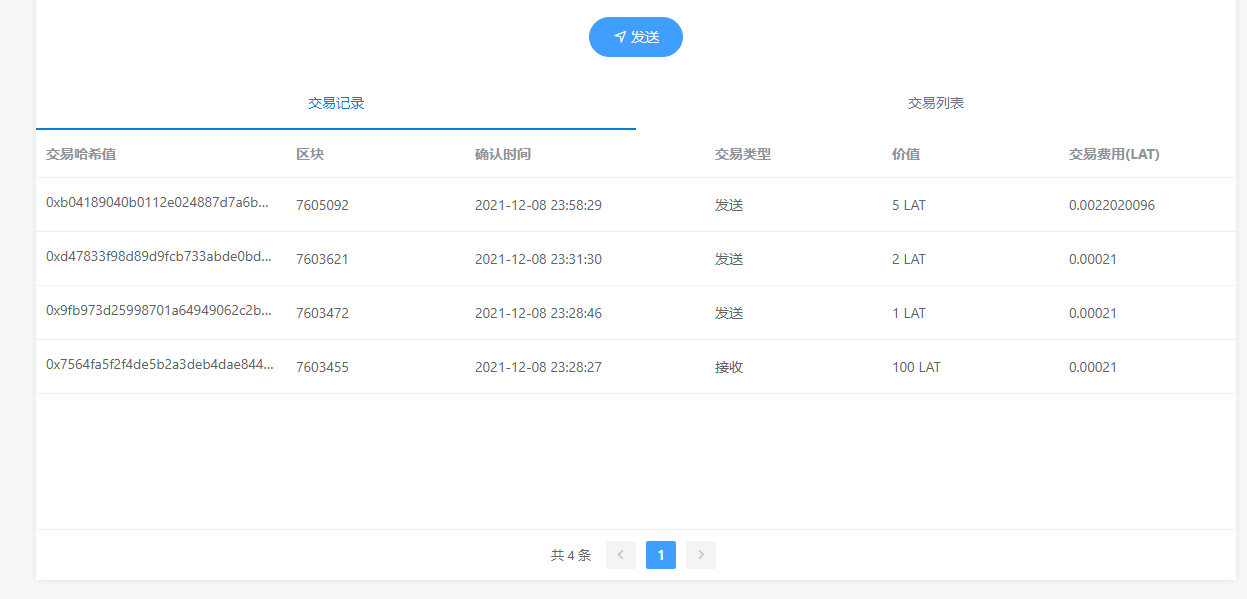
好啦, 本章的内容就先到这里啦, 下一章继续完成交易列表以及检测转账是否成功的功能.
